Table of Contents
Message Delivery
Message delivery templates are used to forward copies of incoming messages to other mailboxes or email addresses.
One step in enabling the VeMail feature, for example, is to assign the Auto Forward to Email message delivery template to the mailbox. More than one template may be assigned to a given mailbox, and all of them will be processed for each message received.
Whether you are creating a new template or editing an existing one, the system will display the current settings in a dialog similar to that shown in the figure below. The only significant difference is in the text displayed in the title bar. This particular example shows the Auto Forward template opened for editing.
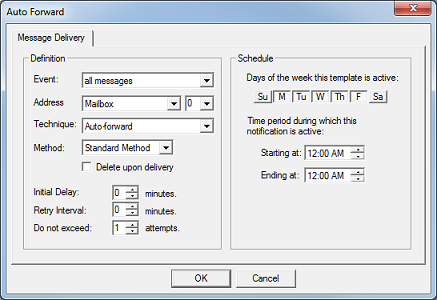
To save your changes, click OK. If you are creating a new template, you will be prompted to enter a filename before the data is saved; if you are creating a custom template, the filename is created for you. In any case, Cancel will discard any changes not previously saved.
Definition
These settings define what triggers the template, what process is performed and how often to retry on failure.
| Setting | Description |
|---|---|
| Event | Type of event that triggers this template. Options include:
Select all messages to forward any new message regardless of type. Otherwise, select the type of new message to be forwarded. The priority message type that is also listed has been deprecated and should not be used. |
| Address | The address to which the message will be forwarded. To forward to another mailbox, select a Mailbox address. For VeMail, select an Email address. |
| Technique | Always Auto-forward. This setting cannot be changed. |
| Method | Always Standard Method. This setting cannot be changed. |
| Delete upon delivery | If enabled, the original message will be automatically deleted after it has been successfully forwarded. If disabled, the original message will remain in the mailbox until it is manually deleted. |
| Initial delay | Minimum time, in minutes, to wait after the triggering event before processing the template. |
| Retry interval | Minimum time, in minutes, to wait after a failed delivery attempt before trying again. |
| Do not exceed | Maximum number of times to attempt delivery, including the initial attempt. |
If more than one template is assigned to the mailbox, the delete upon delivery option may cause the messages to be deleted before all templates are processed.
Schedule
These settings define the schedule that determines when the template is active and when it is not.
| Setting | Description |
|---|---|
| Days | Select the days of the week that this template can be active. Template will be inactive for the entire day for any days not selected. |
| Starting at | The time at which the template starts being active on the days selected. |
| Ending at | The time at which the template stops being active on the days selected. |
How It Works
Message delivery templates are used to forward messages to another mailbox, or to an email address, based on a schedule.
Forwarding messages to the subscriber's email address is what the VeMail feature is all about. The 7.00 provides a predefined global message delivery template specifically for this purpose: Auto Forward to Email. This template will automatically forward all messages to the subscriber's Email 0 address, 24 hours a day, seven days a week.
Time Window
The time window determines when the template is active and when it is not. For any time that falls outside of the time window, the template is inactive and has no effect on the mailbox whatsoever. The only caveat to the time window is the Template Disabled check box on the Message Delivery page in the mailbox editor; if the template is marked as disabled, then it is considered inactive at all times on all days regardless of the time window settings for the template itself.
The time window for a message delivery template follows these rules:
- For any day of the week that is not selected, the template will be inactive for that entire 24-hour period.
- For any day of the week that is selected, the template will be active from the starting time until the ending time (inclusive) and otherwise inactive.
- If the starting and ending times are both 12:00 a.m., then the template is active for the entire day.
Application
Message delivery templates are applied at the time the message is received by the mailbox, subject to the Initial Delay setting. They are applied in the order listed, from the top down.
All active templates will be applied, not just the first active template in the list.
Rollover
Message delivery templates do not support rollover. If a message arrives during a time when no message delivery template is active then the message will not be forwarded at all. This differs from notification templates where a notification would be scheduled for the first template to become active as long as there is at least one assigned template that will become active.
Why Use It
The primary use of message delivery templates is for VeMail, to forward a copy of each message to the subscriber's email address. You can have just urgent messages forwarded or all messages. You can even configure it to delete the message out of the mailbox after it has successfully sent the email.
Another common use is to forward a copy of the message to one or more other mailboxes. In the past, this has been used to distribute incoming messages to multiple people. However, with the addition of distribution mailboxes, you can now accomplish the same thing by simply directing the callers into a distribution mailbox whose list contains the subscriber mailboxes you want to receive the messages.