|
In addition to the automatic backups, you can also perform a backup manually should you need to do so.
From the Start menu, select All Programs | DuVoice | Utilities | Backup. This will launch the backup utility; the main window is shown below.
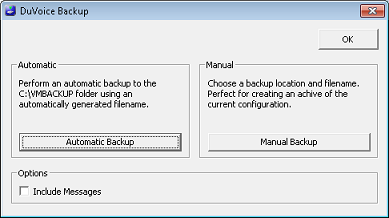
There are 3 buttons and 1 check box:
Option
|
Description
|
OK
|
Click this button to close the application without performing a backup.
|
Automatic Backup
|
Click this button to create a backup in the default backup folder using an auto-generated filename.
|
Manual Backup
|
Click this button to select a custom destination folder and filename for the backup.
|
Include Messages
|
Check this box if you want all subscribers' voice messages included in the backup.
This may greatly increase the size of the backup file, as voice recordings do not compress very much.
This option must be set or cleared before you click either the Automatic Backup button or the Manual Backup button.
|
Automatic Backup
To perform a quick, automatic backup to the default backup folder (C:\VMBACKUP) with an auto-generated filename, follow these steps:
| 1. | If you want user voice messages included, check the Include Messages box; otherwise, leave it unchecked. |
| 2. | Click the Automatic Backup button. |
| 3. | Once the backup is finished, the application will automatically close. |
Manual Backup
To select the destination folder and filename for the backup, follow these steps:
| 1. | If you want user voice messages included, check the Include Messages box; otherwise, leave it unchecked. |
| 2. | Click the Manual Backup button. |
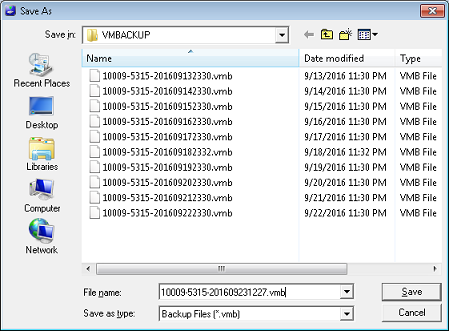
| 3. | Navigate to the folder where you want the backup to be written. |
| 4. | You may also enter a custom filename, but you should keep the .VMB file extension so that the Restore application will recognize it as a backup file. |
| 5. | Click Save to accept your changes. |
| 6. | Once the backup is finished, the application will automatically close. |
What Gets Backed Up
By default, the backup process will save all configuration settings, databases and report information. This includes the following items:
| • | All active templates, including: notifications, message delivery, call routing, COS, and PBX integration templates |
| • | All custom language files (must be located in the CUSTOM folder for the given language) |
| • | Distribution list database |
| • | Inventory and room status database (used by the ISI and RSI IVR applications) |
| • | InnDesk configuration database |
| • | Hospitality configuration |
| • | Push server configuration |
| • | Hookstate monitor configuration |
Where Backup Files are Stored
By default, all backup files are stored in the C:\VMBACKUP folder unless you use the Manual Backup option to select a custom folder. Each file is named using the format:
<license number>-<product version>-YYYYMMDDHHMM.vmb
For example, a backup at 11:30 p.m. on March 15, 2014 on a 5.31.5 system with license number 12345 would produce the following file:
12345-5315-201403152330.vmb
Logging
Each time a backup is performed, it will be logged in the Windows Event Viewer. The log entry will include a list of what was backed up.
|





