|
The Restore from backup option can be used to restore any backup file created by either the Automatic Backup task or by invoking the manual Backup command from the Start menu.
Notes and Warnings
Before performing the restore process outlined below, consider the following notes and warnings:
| • | All existing configuration data will be deleted prior to the restore process being performed. |
| • | In the event the selected backup file is corrupt, the restore process will not be performed and no configuration items will be modified. |
| • | It is not possible to perform a selective restore; that is, you cannot pick and choose which files to restore. |
| • | All DuVoice applications, including the main service, must be shut down prior to performing a restore. |
| • | You cannot restore a backup unless you have installed the same version (or a compatible version) of the product first. |
| • | If you elect to restore the telephony settings as part of the restore process, the configuration will be set to skip the Setup Wizard even if it has not previously been run on this system. This may be useful if you pre-configure the settings on one machine and then transfer the backup file to the customer's machine and run the restore process to write the pre-configured data onto the new system. |
Restoring From a Backup
To restore a backup, follow these steps:
| 2. | From the Start menu, select All Programs | DuVoice | Utilities | Restore from backup to open the DVRestore application. |

3. Click the button with three dots (highlighted in the figure above) to display the Open dialog, as shown below.
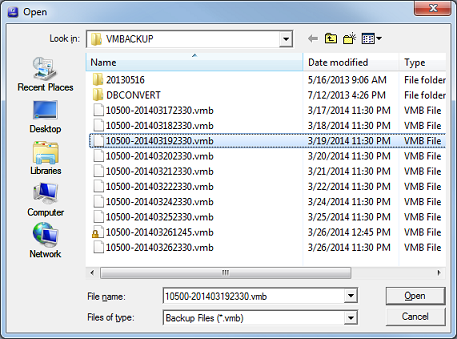
| 4. | The dialog will default to displaying the C:\VMBACKUP folder, if it exists, as that is where the backup files are stored by default. Backup files have the file extension VMB. Select the file to restore from and click Open to return to the main window. |
| 5. | To restore the telephony registry settings as well, check the first box in the Options section, shown below. This option is enabled by default. If you do not want to restore the registry settings, then uncheck the box. As noted above, this option will also ensure that the Setup Wizard will not be run even if it has not been run on the system since the software was installed. |
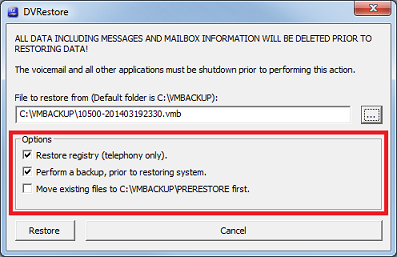
| 6. | To perform a full backup before restoring the selected file, check the second box in the Options section. This option is enabled by default. This will allow you to roll back to the current configuration if the restore operation for the selected backup fails. |
| 7. | The third option, Move existing files to C:\VMBACKUP\PRERESTORE first, will copy the files to the specified folder without zipping them into a single file. This makes it easier to compare a restored file to its original pre-restore state, should you need to do so. By default, this option is disabled. |
| 8. | When you are ready, click Restore to perform the backup (if selected) and restore process. The application will ask for confirmation, as shown below. |

| 9. | Click OK to start the process. A Windows command window will open, displaying the activity as the backup (if selected) and restore process is performed. |
| 10. | When the process is finished, both the command window and the DVRestore application itself will automatically close. You can then open Activity Monitor and restart the main service. |
| 11. | Finally, test and verify that the system is working as desired, with the data and settings you would expect from the backup file you selected. |
|





