Reset
As shown in the figure below, the right-click context menu provides options for resetting a mailbox's password, resetting its statistics, and resetting a mailbox (or multiple mailboxes) in a more complete fashion.

Reset Password
To reset the mailbox password to a string of digits you choose, rather than the system default, right-click on the mailbox and select Reset Password from the context menu. This will open the Reset Mailbox dialog, shown below. (This option is not available if multiple mailboxes are selected.)
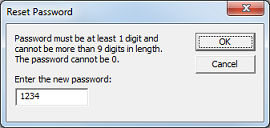
The instructions displayed in the dialog will vary depending on the configuration of the class of service template assigned to the mailbox. The figure above shows the text for a default COS configuration which allows passwords from 1 to 9 digits in length (but does not allow the password to be 0). The figure below shows the instructions when the minimum password length is set to 4 digits.
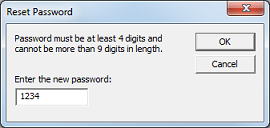
Reset to Default
The system will display a default password string in the edit box, as shown in the figure above. This string will typically be 1234. However, if the minimum password length has been configured to a value greater than 4, then the default password string will be adjusted accordingly. For example, if the minimum length is 5, then then default password is 12345. If the minimum length is 9, then the default password is 123456789. And so forth.
Click OK to reset the password to the default string displayed in the dialog.
Reset to a Custom String
If you wish, you can enter a different string of digits to use for the password. It must meet the following requirements:
- The password can only consist of the numeric digits 0-9
- The password must meet or exceed the minimum password length
- The password cannot exceed the maximum password length of 9 digits
- The password cannot be 0 by itself, even if the minimum length is set to 1
Enter the desired password and click OK to save it.
If password you entered violates any of the requirements, an error message will be displayed. For example, if you enter the password as just 0, the following message will be displayed:
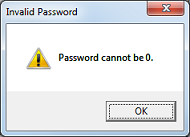
A similar error message will be displayed if you enter a password with fewer digits than the minimum password length.
Click OK to close the dialog. You will be returned to the Reset Password dialog so that you can adjust the password accordingly and try again. Or you can click Cancel to cancel the operation.
Reset Statistic
This option can only be applied to a single mailbox. If multiple mailboxes are selected, this option will not be available.
Right-click on the desired mailbox and select Reset Statistic to reset the following statistics:
- Total Messages Received (reset to 0)
- Completed Notifications (reset to 0)
- Subscriber Logins (reset to 0)
- Total Minutes in Use (reset to 000:00)
In addition, the Date of Last Statistics Refresh setting will be updated to the current date. All other statistics will remain unchanged.
This action is processed immediately without asking for confirmation.
You can verify the reset by double-clicking on the mailbox to open the mailbox editor, then select the Mailbox Statistics property page.
Reset Mailbox
To reset a mailbox, right-click on the mailbox and select Reset Mailbox from the context menu. This will open the Reset Mailbox dialog, shown below.
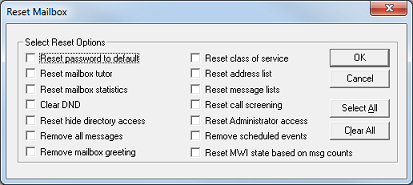
You can also select multiple mailboxes, right-click on any one of them and choose Reset Mailbox to reset multiple mailboxes at once. This will open the same dialog.
Check the boxes for the options you want to reset. To reset all options, click Select All. To clear your selections and start over, click Clear All. Not all options are relevant to all mailbox types.
Reset class of service should not be selected when resetting guest, group or system mailboxes, as it will reset the COS to the wrong template.
If you are resetting mailboxes of any of those types and click Select All, be sure to deselect Reset class of service.
The options provided are:
| Option | Description |
|---|---|
| Reset password to default | Resets the mailbox password to the default value. In most cases, the default value is 1234. However, this will vary depending on the minimum password length specified in the assigned class of service template. For example, if the minimum password length is 7 digits, then the default password would be 1234567. |
| Reset mailbox tutor | Resets the Tutorial Complete setting so that the subscriber will have to repeat the new user tutorial the next time he or she logs in. This also deletes all mailbox greetings and resets the assigned greetings to 0. |
| Reset mailbox statistics | Resets the following statistics: Total Messages Received, Completed Notifications, Subscriber Logins, and Total Minutes in Use. |
| Clear DND | Resets the Do Not Disturb On (or Allow Transfers) setting to disabled. |
| Reset hide directory access | Resets the Hide from Directory setting so the mailbox will appear in the directory if the name recording has been recorded. |
| Remove all messages | Moves all new, saved and archived messages to the deleted folder. Messages can still be retrieved via the undelete option until they are permanently deleted by the system (typically about 24 hours later). |
| Remove mailbox greeting | Deletes all mailbox greetings and resets the assigned greeting(s) to 0. |
| Reset class of service | Assigns the Standard COS template to the mailbox. This option should not be used with guest, group or system mailboxes, which have their own default COS templates. Assigning the Standard COS to these mailbox types may result in them not behaving as expected. |
| Reset address list | Deletes all addresses except Office Extension and MWI 0, both of which are reset to equal the mailbox number. |
| Reset message lists | Removes all personal distribution lists. Only relevant for standard mailboxes. |
| Reset call screening | Disables call screening. Only relevant for standard mailboxes. |
| Reset administrator access | Disables the administrator setting. Only relevant for standard mailboxes. |
| Remove scheduled events | Deletes any pending notifications (e.g., MWI, pager, wakeup calls). |
| Reset MWI state based on message counts | Schedules an MWI On notification if the mailbox contains any new messages and otherwise schedules an MWI Off notification. |
After selecting the options to reset, click OK to perform the reset for all selected mailboxes or Cancel to close the dialog without doing a reset.