Reports
Mailbox Administration can generate any of several reports relating to mailboxes in general, guest room mailboxes specifically, and the emergency alert feature. Each report is generated as an HTML web page and displayed in the system's default browser.
These report options are accessed from the Reports menu, as shown below:

The table below summarizes the reports currently available. They are described more thoroughly in the sections that follow.
| Report | Menu Option | Description |
|---|---|---|
| Emergency Alert | Emergency Alert | Lists each occurrence of someone dialing an emergency number. |
| Line Activity | Activity / Line | Lists usage statistics for all voice lines, over a specified date range. |
| Mailbox Activity | Activity / Mailbox -or- Mailbox / Activity | Details all mailbox-related activity for either a single mailbox or for all mailboxes, over a specified date range. |
| Mailbox Directory | Mailbox / Directory | Lists directory information for all mailboxes. |
| Mailbox Statistics | Mailbox / Stats | Lists mailbox statistics for all mailboxes. |
| Occupied Rooms | Guest Rooms / Occupied | Lists basic information for all checked-in guest room mailboxes. |
| PMS Activity | PMS Activity | Lists all PMS Link activity over a specified date range. Same data as displayed by PMS Monitor in real-time. |
| Room Status | Guest Rooms / Status | Lists basic status information for all guest room mailboxes. |
| System Events | System Events | Lists service-related activity, such as services starting or shutting down, maintenance activity, and so forth, over a specified date range. |
| Vacant Rooms | Guest Rooms / Vacant | Lists basic information for all checked-out guest room mailboxes. |
Additional hospitality-focused reports, such as those related to wakeup call activity, are available within the InnDesk web application.
Emergency Alert Report
This report provides details for each occurrence of someone dialing an emergency number (as configured for the Emergency Alert feature).
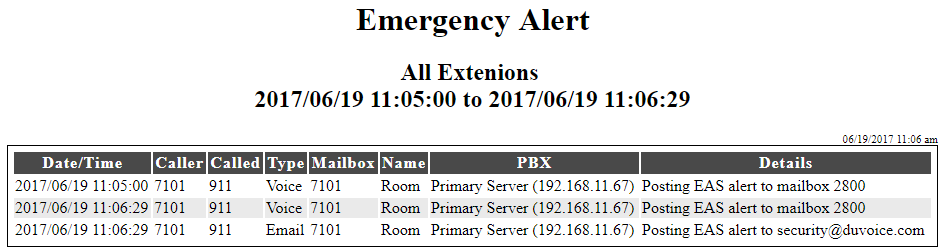
The report contains the following data:
| Column | Description |
|---|---|
| Date/Time | Date and time alert was posted. Format is YYYY/MM/DD HH:MM:SS |
| Caller | The extension that dialed an emergency number. |
| Called | The emergency number that was dialed. |
| Type | Type of alert. Voice for a voice message or Email for an email message. |
| Mailbox | Mailbox associated with the caller. |
| Name | Guest or subscriber name associated with the caller's mailbox at the time of the alert. |
| PBX | The PBX that the alert was detected on. Will show optional name and IP address. |
| Details | Information about the alert and who it was sent to. |
Line Activity Report
This report provides usage statistics for the voice lines.
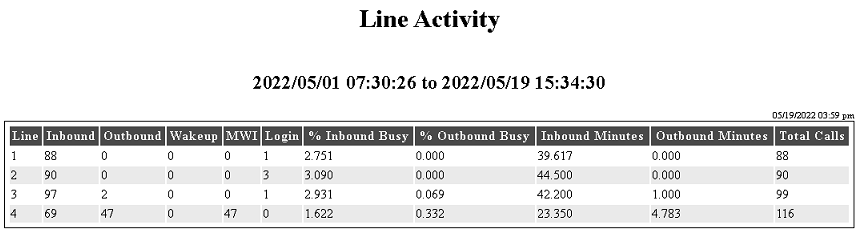
The report contains the following data:
| Column | Description |
|---|---|
| Line | Line number. |
| Inbound | Number of inbound calls received on the port during the selected time period. |
| Outbound | Number of outbound calls made on the port during the selected time period. |
| Wakeup | Number of wakeup calls performed on the port during the selected time period. |
| MWI | Number of MWI notifications performed on the port during the selected time period. |
| Login | Number of subscriber logins performed on the port during the selected time period. |
| % Inbound Busy | Percentage of time the port was busy with inbound calls during the selected time period. |
| % Outbound Busy | Percentage of time the port was busy with outbound calls during the selected time period. |
| Inbound Minutes | The total number of minutes the port was busy with inbound calls during the selected time period. |
| Outbound Minutes | The total number of minutes the port was busy with outbound calls during the selected time period. |
| Total Calls | The total number of calls processed on the port during the selected time period (including both inbound and outbound calls. |
Room Status Report
This report lists basic information (guest name, maid status, room state, VIP status and description) for all guest mailboxes.

This report contains the following data:
| Column | Description |
|---|---|
| Room | Mailbox number. |
| First | Guest first name. |
| Last | Guest last name. |
| Maid Status | Housekeeping / room clean status, if known. |
| State | Room status. Occupied if checked-in; otherwise, Vacant. |
| VIP | VIP status. Yes if enabled; otherwise, No. |
| Description | The mailbox description field. |
Occupied Rooms Report
This report lists basic information (guest name, maid status, VIP status and description) for all occupied (checked in) mailboxes.

This report contains the following data:
| Column | Description |
|---|---|
| Room | Mailbox number. |
| First | Guest first name. |
| Last | Guest last name. |
| Maid Status | Housekeeping / room clean status, if known. |
| VIP | VIP status. Yes if enabled; otherwise, No. |
| Description | The mailbox description field. |
Vacant Rooms Report
This report lists basic information (guest name, maid status and description) for all vacant (checked out) mailboxes.
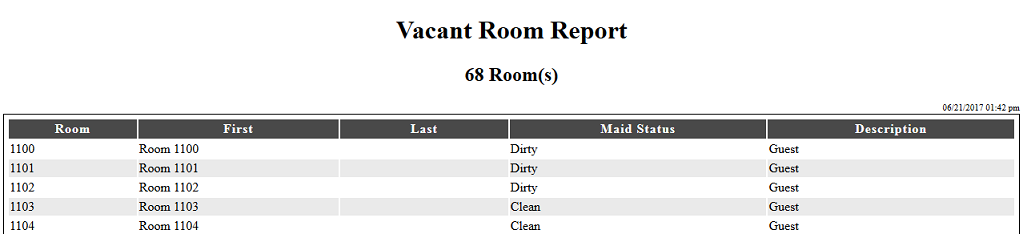
This report contains the following data:
| Column | Description |
|---|---|
| Room | Mailbox number. |
| First | Guest first name. |
| Last | Guest last name. |
| Maid Status | Housekeeping / room clean status, if known. |
| Description | The mailbox description field. |
Mailbox Activity Report
The mailbox activity report provides information on how mailboxes have been used or modified over a specified period of time, including such things as login/logout, check in/out, maid status updates, MWI activity, and so forth.
When you select Reports | Mailbox | Activity from the menu, the system will first ask you for a mailbox number and date range, using the following dialog:

To view activity for a specific mailbox, enter the number in the box provided. Or leave the box blank to include activity for all mailboxes.
To limit the report to a specific time period, check the Date selection checkbox and then use the State Date and End Date controls to select the start and end dates, respectively. If you leave the Date selection box unchecked, the report will include all data available for the selected mailbox(es).
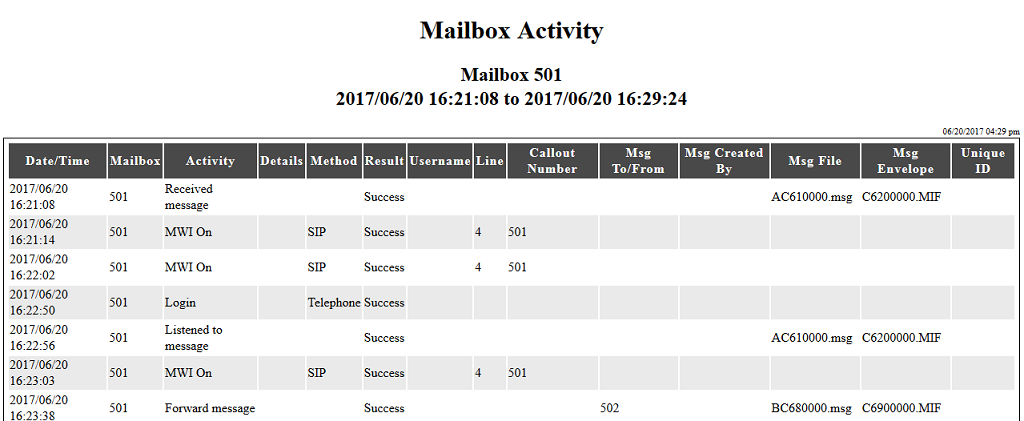
This report contains the following data:
| Column | Description |
|---|---|
| Date/Time | Date and time the log entry was made. Format is YYYY/MM/DD HH:MM:SS. |
| Mailbox | Mailbox number. |
| Activity | The activity the occurred in the mailbox or was performed by or upon the mailbox. |
| Details | Further details about what activity occurred. |
| Method | General indication of how the action occurred. |
| Result | Indicates success or failure of activity. |
| Username | If the activity came from InnDesk, this column shows the InnDesk username of the account that initiated the activity. Otherwise, it will likely be blank. |
| Line | The voice line that performed the callout. If the activity is not related to a callout, this will be blank. |
| Callout Number | The extension or off-premise phone number that was called. If the activity is not related to a callout, this will be blank. |
The remaining columns are primarily included for debugging purposes and are only filled in if the activity deals with a voice message:
| Column | Description |
|---|---|
| Msg To/From | For a message being sent, forwarded or replied to, this will be the recipient mailbox. For a message being received, this will be the sender, if known, or blank otherwise. |
| Msg Created By | For future use. |
| Msg File | The filename for the actual message recording. |
| Msg Envelope | The filename for the message information file. |
| Unique ID | For future use. |
Mailbox Directory Report
The mailbox directory report lists just the basic information (extension, name and description) for each mailboxes. All mailboxes are included in the report.
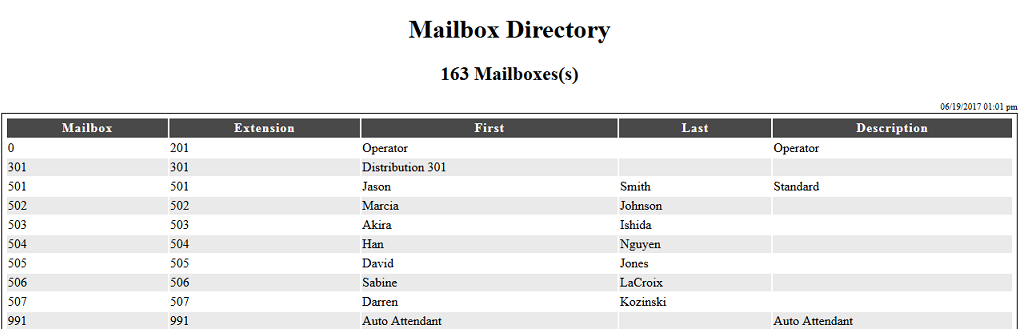
This report contains the following data, for all mailboxes in the system:
| Column | Description |
|---|---|
| Mailbox | Mailbox number. |
| Extension | Extension number. |
| First | Subscriber's first name. |
| Last | Subscriber's last name. |
| Description | Mailbox description field. |
Mailbox Statistics Report
The Mailbox Statistics report is generated when you select Reports | Mailbox | Stats and is displayed in the system's default web browser. It will look similar to the figure below:
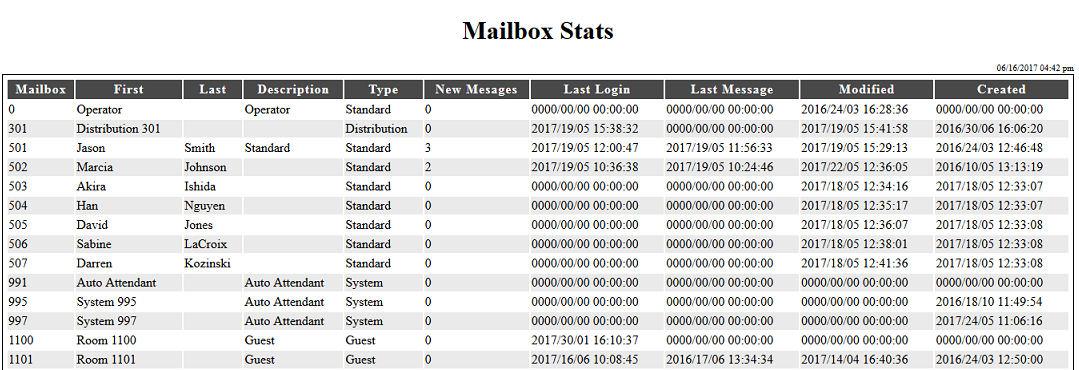
This report contains the following data, for all mailboxes in the system:
| Field | Description |
|---|---|
| Mailbox | Mailbox number. |
| First | Subscriber's first name. Configured on the Owner Settings page. |
| Last | Subscriber's last name. Configured on the Owner Settings page. |
| Description | Mailbox description field. Configured on the Owner Settings page. |
| Type | Mailbox type. |
| New Messages | Current number of new messages. |
| Last Login | Date and time subscriber last logged in. Format is YYYY/MM/DD HH:MM:SS |
| Last Message | Date and time most recent message was received. Format is YYYY/MM/DD HH:MM:SS |
| Modified | Date and time mailbox settings were last modified. Format is YYYY/MM/DD HH:MM:SS |
| Created | Date and time mailbox was created. Format is YYYY/MM/DD HH:MM:SS |
PMS Activity Report
The PMS Activity report displays all PMS Link activity for a specified date range using the same format as PMS Monitor. To generate the report, select Reports | PMS Activity; this will open the Enter Date Range dialog, shown below.
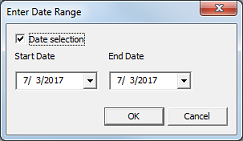
To view all available link activity, leave the Date selection box unchecked and click OK. Otherwise, check the box and then use the date controls to set the start and end dates, then click OK. The report will be generated and displayed in the system's default web browser. It will look similar to the figure below:
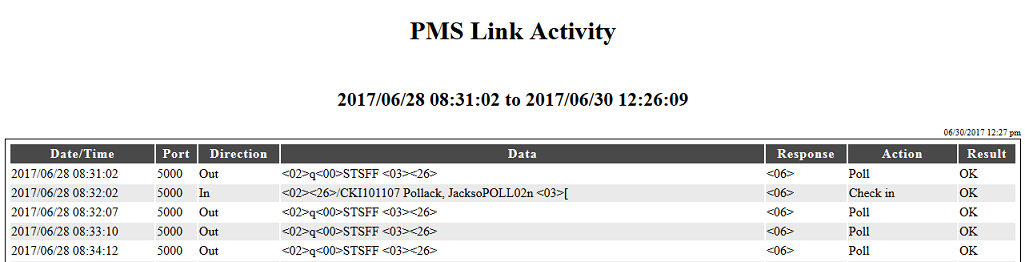
This report contains the following data, for the selected date range:
| Field | Description |
|---|---|
| Date/Time | The date and time this entry was logged. The date format by default is MM/DD/YYYY and the time format is HH:MM:SS.msec. |
| Port | The port number over which the communication took place. COM ports will fall in the range from 1-255, whereas TCP ports are typically above 1024. |
| Direction | The direction of the communication, In or Out. In means the message was received from the PMS; Out means it was sent to the PMS. |
| Data | The raw packet or control byte received, if relevant. For some entries, this may be blank if no actual data was transferred. Non-printable ASCII characters generally cannot be displayed on-screen by most fonts, so PMS Monitor displays them using a special notation: a two-digit hexadecimal value inside of angle brackets. Any hex value between 0x00 and 0x19, inclusive, will be displayed using this notation. |
| Response | The control character sent back to the PMS in response to a message received, or received from the PMS in response to a message sent. Typically, this will either be <06> (ACK) or <15> (NAK). If the PMS does not respond within the time allowed (typically a few seconds), this field may display something like (timeout) instead.If the entry is for an event or message where a response is not expected or not relevant, this field will be left blank. |
| Action | A statement indicating the action taken by the 7.00. For inbound packets, this will indicate how the 7.00 interpreted and processed the message. For outbound packets, it will typically state what type of message was sent. For connection events, it will state the IP address of the PMS that has connected. This occurs only if the hospitality server is configured to use a TCP Server connection (where the 7.00 is the server that opens the port and waits for the PMS to connect). There will be a corresponding disconnect entry if the PMS closes the connection. |
| Result | A statement indicating the success or failure of the action indicated in the Action column, from the perspective of the 7.00. |
System Events Report
This report provides details for various service-related events in the system.
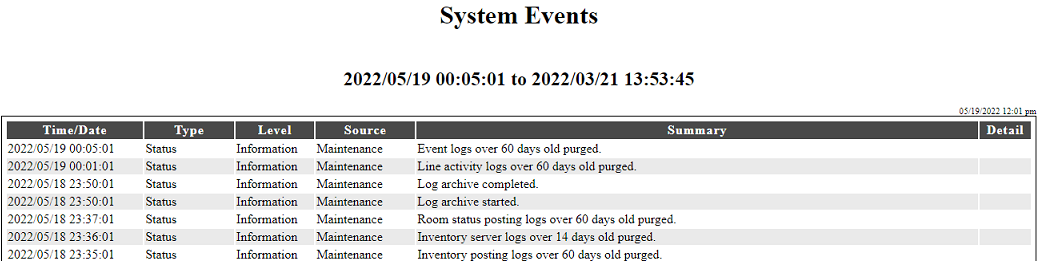
The report contains the following data:
| Column | Description |
|---|---|
| Time/Date | Date and time the event occurred. Format is YYYY/MM/DD HH:MM:SS |
| Type | The general type of event, such as: Connected, Disconnected, Restart, Shutdown, Startup, Status. |
| Level | Indicates the potential seriousness of the event:
|
| Source | Denotes the source of the event. Service indicates the main DuVoice service, Hostel indicates the hospitality server, Maintenance indicates the nightly maintenance routine, and so forth. |
| Summary | Descriptive summary of the event. |
| Detail | Additional details; typically blank. |