Notifications
A notification template is used to ensure that a selected outdial process is performed whenever a selected triggering event occurs during a time when the template is active.
The most common example is to trigger the MWI process to turn on the message light whenever a new message is received in the mailbox, or to turn off the message light whenever the subscriber has saved or deleted the last message in the new message queue. If you want to automatically forward a message on receipt, use a message delivery template.
Whether you are editing an existing template or creating a new one (global or custom), the system will display a dialog similar to the one shown below. The only significant difference is the text displayed in the title bar.
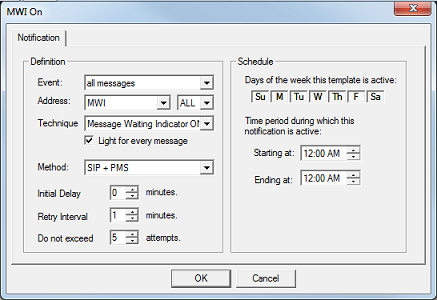
To save your changes, click OK. If you are creating a new template, you will be prompted to enter a filename before the data is saved; if you are creating a custom template, the filename is created for you. In any case, Cancel will discard any changes not previously saved.
Definition
These settings define what triggers the notification, what type of notification it is, and how often to retry on failure.
| Setting | Description |
|---|---|
| Event | The event that triggers the notification. |
| Address | The address used for the notification (where relevant). If the address number is set to ALL, then a notification will be generated for every address of the selected type that has been defined. |
| Technique | The technique used for the notification. |
| Light for every message | Only used if the technique is Message Waiting Indicator On. If enabled, a MWI notification will be sent for every new message received. If disabled, a notification is only sent for the first new message received. |
| Method | The method used to perform the notification. Only relevant for MWI notifications. Address field must be set to MWI or else this field will be disabled. |
| Initial Delay | Time to wait after the triggering event before attempting the notification, in minutes. |
| Retry Interval | Time to wait after an attempt fails before trying again, in minutes. |
| Do not exceed | Maximum number of attempts, including the initial attempt. |
Events
The following is the list of possible trigger events from which you can select when setting the Event property above.
| Event | Description |
|---|---|
| all messages | Triggers on the receipt of any new message, regardless of message type. |
| disk storage | Triggers when free disk space has fallen below 25% of the total disk space. |
| failed wakeup call | Triggers when a wakeup call remains unanswered after the maximum number of retries. |
| listen to new messages | Triggers when subscriber starts listening to the new message queue. |
| login request | Triggers when subscriber logs into the mailbox. |
| mailbox log off | Triggers when the subscriber exits the mailbox. |
| no unread messages | Triggers when the subscriber has listened to all new messages, even if they were skipped and not saved or deleted. |
| normal messages | Triggers on the receipt of a new, normal voice message. |
| relay page | Triggers in response to a relay page SDA menu action. |
| reminder | Triggers at the wakeup time scheduled for a guest mailbox. Requires use of the Wakeup Call technique, as listed in the next section. |
| restrict Phone | Triggers in response to a command from the PMS or InnDesk to change a room phone's restriction status. Only valid for the Vodavi PBX, which uses inband DTMF to signal a change in phone restriction status. |
| retrieve new messages | Triggers when the subscriber has saved or deleted all new messages. |
| unrestrict phone | Triggers in response to a command from the PMS or InnDesk to change a room phone's restriction status. Only valid for the Vodavi PBX, which uses inband DTMF to signal a change in phone restriction status. |
| until no messages | Triggers as long as there are any messages at all, including saved or archived messages. |
| urgent messages | Triggers on the receipt of a new, urgent voice message. |
| while new messages | Triggers as long as there are any new messages. |
Techniques
The following is the list of possible techniques from which you can select when setting the Technique property above.
| Technique | Description |
|---|---|
| Alert Operator | Calls the operator extension assigned to the same tenant as the subscriber's mailbox and plays a message to alerting them to a failed wakeup call. Use with the failed wakeup call event only. |
| Alert Operator Email | Sends a failed wakeup call email alert to the Email 0 address for the operator assigned to the same tenant as the subscriber's mailbox. Use with the failed wakeup call event only. |
| Confirmed Verbal Notification | Calls the specified address and immediately plays a prompt asking the called party to press 1 to accept the call. Using the Confirmed settings on the COS template's Transfers tab, it will wait a certain length of time for a DTMF digit and, if none is received, will repeat the message up to a maximum number of times. If a valid DTMF is pressed within the time limit, the rest of the notification be performed; otherwise, it will be assumed to be RNA and will reschedule per the template settings. |
| Email Notification | Sends an email to the specified email address. Intended for message reception events only. Requires that Address be set to an Email address. This is not VeMail. A copy of the message is not attached. |
| Message Waiting Indicator Off / On | Sends the MWI off or on code using the specified Method and Address. |
| Pager Notification | Dials the specified address, assuming it to be a pager. On connect, it dials the associated pager display string. |
| Relay Page | Dials the specified address, assuming it to be a pager. On connect, it dials the caller's callback number as the pager display string. |
| Restrict Phone | Dials the inband digits to restrict a phone. The Address field should be Office Extension. Used on hospitality systems integrated with a Vodavi PBX. |
| Unrestrict Phone | Dials the inband digits to unrestrict a phone. The Address field should be Office Extension. Used on hospitality systems integrated with a Vodavi PBX. |
| Verbal Message Notification | Dials the specified address as a phone number. On connect, plays prompts to the called party. Differs from Confirmed Verbal Notification in that it uses call progress to determine if the call is answered. |
| Wakeup Call | Dials the specified address and, on connect, plays a wakeup announcement. Dialing method and other settings are configured on the Wakeup Call tab in the COS. |
Methods
The following is the list of available methods for MWI notification. For all other notification types, the method is irrelevant. Address must be type MWI, otherwise method will default to Inband.
The PMS Only and + PMS options are only valid if the PMS protocol supports sending MWI notifications. or a voice message count. to the PMS. Not all protocols support this.
| Method | Description |
|---|---|
| Inband, Inband + PMS | Dials DTMF codes over the phone. This is the default method. If Inband + PMS is selected, a message count or MWI status packet will be sent to the PMS as well, assuming the PMS protocol supports it. |
| PBXLINK, PBXLINK + PMS | Sends MWI notifications via a PBX Link connection (if the link protocol supports it). If PBXLINK + PMS is selected, a message count or MWI status packet will be sent to the PMS as well, assuming the PMS protocol supports it. |
| Serial, Serial + PMS | Sends MWI notifications via a serial connection to the PBX. Do not use this for the Hitachi PBX; it connects to the 7.00 as a PMS link not a PBX link. If Serial + PMS is selected, a message count or MWI status packet will be sent to the PMS as well, assuming the PMS protocol supports it. |
| SIP, SIP + PMS | The system sends a SIP notify packet to the PBX and lets the PBX notify the endpoint (phone). SIP only. If SIP + PMS is selected, a message count or MWI status packet will be sent to the PMS as well, assuming the PMS protocol supports it. |
| TAPI, TAPI + PMS | The system notifies the PBX via a TAPI link. This is only supported when integrating with an Avaya IP Office via TAPI. If TAPI + PMS is selected, a message count or MWI status packet will be sent to the PMS as well, assuming the PMS protocol supports it. |
| PMS Only | Send MWI notifications to the PMS only. Use this option only if the PMS controls the MWI lights or for the Hitachi PBX (which connects to the 7.00 as a PMS link). |
Schedule
These settings define the schedule that determines when the template is active and when it is not.
| Property | Description |
|---|---|
| Days | Select the days of the week that this template can be active. Template will be inactive for the entire day for any days not selected. |
| Starting at | The time at which the template starts being active on the days selected. |
| Ending at | The time at which the template stops being active on the days selected. |
How It Works
Notification templates are used to control when certain mailbox events (such as receiving a new message) should trigger a particular action (such as notifying the subscriber that he or she has a new message). The 7.00 provides several different events that can trigger a notification, as well as several different actions that can be taken. Most of these actions involve outdialing to one of the defined mailbox addresses, although there are a few exceptions. One thing that should be noted, however, is that notifications do not actually do anything with a message itself; for that type of action (e.g., auto-forwarding to email), use a Message Delivery template.
Time Window
The time window determines when the template is active and when it is not. For any time that falls outside of the time window, the template is inactive and will not be triggered. The only exception to the time window is the Template Disabled setting on the Notifications property page; if the template is marked as disabled, then it is considered inactive at all times on all days regardless of the time window settings for the template itself.
The time window for a notification template follows these rules:
- For any day of the week that is not selected, the template will be inactive for that entire 24-hour period.
- For any day of the week that is selected, the template will be active from the starting time until the ending time (inclusive) and otherwise inactive.
- If the starting and ending times are both 12:00 a.m., then the template is active for the entire day.
Application
Notifications are normally scheduled when the event that triggers them occurs, but are only scheduled for templates that are active (per the time window). If there are multiple templates assigned to the mailbox for which the triggering event is relevant and none of them is currently active, then the notification will be scheduled for the starting time of the earliest relevant template. Thus, even if the template is configured to have no initial delay, the notification may still be delayed because it has to wait until the template becomes active.
For example, if a caller leaves a message at 4:30 a.m. and the earliest time at which a relevant notification template becomes active is 7:00 a.m., then the notification will be scheduled for 7:00 a.m., even though that is two and half hours after the message was received. Note also that even if there is another template that is also triggered by new messages but does not become active until 8:00 a.m., it will not be triggered by the message received at 4:30 a.m. The system will only trigger the first template for which the event is relevant.
On the other hand, if the message is received at 8:05 a.m., then both notifications would occur (assuming that both are still active). Every template that is active when a relevant event occurs will be triggered as long as the combination of the notification technique and notification address is unique. It is only when there is no active template that the system schedules the notification only for the template that will become active first.
Rollover
If the first attempt at a notification fails-—e.g., receiving no answer on a verbal notification attempt—-the system will retry as specified in the template. Once the maximum number of attempts is reached, it will stop, even if every attempt has failed. If the time window for the template expires before every attempt has been made, the next attempt will be scheduled for the start of the next time window. This is called rollover. When rollover occurs, the counter for the number of attempts is reset to zero.
Cancellation
Once the subscriber logs into the mailbox, all pending notifications that are based on receipt of new messages are canceled.
Why Use It
Notifications are used for a variety of applications. The chief use is to light the MWI lamp when a new message arrives in the mailbox and to turn it off when the last new message has been saved or deleted. They are also used to notify the subscriber via pager or telephone (often a cell phone) when new or urgent messages have arrived, and to send wakeup calls to guests in a hospitality environment.