Configuration
The Push Server is configured using the System Configuration application. To access its configuration dialog, select Features | Push Server from the main menu.
Unless otherwise noted, these settings can only be changed if the voice mail service has been shut down (using Activity Monitor). Also, Push Server only works with Avaya IP Office PBX.
Details
Push Server configuration is divided between four different pages, listed in the tree view on the left side of the dialog as shown below:
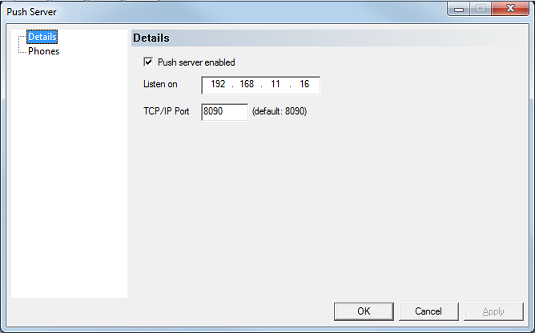
| Setting | Description |
|---|---|
| Push server enabled | Check this box to enable the push server. |
| Listen on | Enter the IP address used to push alerts to phones. Only change this setting if the system has more than one NIC and you wish to use one over the other(s). |
| TCP/IP Port | Do not change this value unless there is a conflict on the system. Default is 8090. |
Phones
This page lists all IP phones that have registered as push clients with the VS. Only IP phones that are correctly configured will appear in the list.
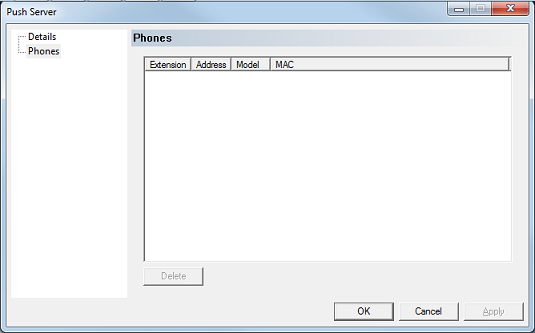
Although you can select a phone in the list and click Delete to remove it, the list is otherwise read-only. For a phone to appear in this list, it must be correctly configured to register with the 7.00.
| Column | Description |
|---|---|
| Extension | The phone's extension number, supplied by the phone at registration. Read-only. |
| Address | The phone's IP address, supplied by the phone at registration. Read-only. |
| Model | The phone's model, supplied by the phone at registration. Read-only. |
| MAC | The phone's MAC address, supplied by the phone at registration. Read-only. |
InnDesk
If you are running InnDesk along with push server, you can configure it to serve the bin and configuration files needed by your IP phones and the 7.00 push server.
Requirements
- InnDesk vesion 1.62 or above.
- DuVoice push server configured.
- DuVoice EAS feature license.
- AVAYA IP Office.
File Configuration
When an IP phone is booted, it will attempt to load its configuration settings file from the HTTP server configured. The InnDesk install places special configuration files in its folder to force each type of phone to read the same configuration file. For advanced configuration, you may edit each of these files to make them suit your particular needs but that is not covered in this document.
46xxsettings
This file is used for all models of phones (and by default for all groups). It is located in c:\inet\inndesk\static.
Using Notepad, open the file c:\inet\inndesk\static\46xxsettings.txt.
Change all IP addresses in the file to point to the IP address of the 7.00 system. This is the same IP address you will use when configuring the HTTP Server setting for each IP phone.
Do not edit any other file in the c:\inet\inndesk\static folder. For custom overrides, edit the files in c:\inet\inndesk\avaya.
Example File
################################################ ## ## DuVoice Custom 46xxsettings.txt file. ## ## This file contains all the minimum requirements ## for avaya ip phones. ## ## Lines which start with two ## are comments ## ## Lines which start with a single # are labels for goto statements ## ################################################ ## ## INSTALLER ## ################################################ ## ## Change only the IP addresses in this file to match the IP address ## which push server is configured to use. This is configured in ## System Configuration | Features | Push Server ## ## Then either configure each phones HTTP server to this IP address ## or within the the IP Office Manager. ## ## You may place all IP Office BIN files and other configuration files ## into the folder C:\INET\INNDESK\AVAYA and the phones will pull any updates they ## need from there. There is no need for additional TFTP or HTTP servers. ## ################################################ ################################################ ## ## ADVANCED SETTINGS ## ################################################ ## Using groups allows a site to block some phones from supporting ## PUSH server. Examples might include excluding IP phones in ## guest rooms from PUSH access or to use different settings than ## staff phones. ## ## To change the group number from the phone: ## <MUTE> 4 7 6 8 7 # ## groupnumber # ## ## To reset EVERYTHING on the phone. This will delete all settings ## do not use this unless you really wish to reset the phone. ## <MUTE> 7 3 7 3 8 # * # ## ################################################ ## Example of special group settings # IF $GROUP SEQ 100 goto GUEST-PHONES ## End of custom checks. goto ALL-PHONES ################################################ ## This block is an example of using groups for ## specific types of phones. ################################################ # GUEST-PHONES ## SET TPSLIST 192.168.1.1:8090/ ## SET SUBSCRIBELIST http://192.168.1.1:8090/ ## SET WMLHOME http://192.168.1.1:8090/ipphone/idle.wml goto END ################################################ ## All phone types use the same settings. ################################################ # ALL-PHONES SET TPSLIST 192.168.1.1:8090/ SET SUBSCRIBELIST http://192.168.1.1:8090/ SET WMLHOME http://192.168.1.1:8090/ipphone/idle.wml ## SET WMLIDLEURI http://192.168.1.1:8090/ipphone/idle.wml ## Optional settings ## SET WMLIDLETIME 20 ## SET SCREENSAVERON 25 goto END ## END OF FILE. # END
IP Phones
Each IP phone should have its HTTP Server set to the 7.00's IP address. The HTTPS Server setting should be left blank, as this is not supported.
BIN Files
Place all your bin files and custom configuration files in c:\inet\inndesk\avaya with the exception of the 46xxsettings.txt file.