|
There are two ways to invoke the Create Mailbox dialog in order to create a single new mailbox:
| 1. | Select Mailbox | Create from the main menu; or |
| 2. | Right-click on the whitespace below the last row of the mailbox list and select New from the context menu that appears |
As shown in the figure below, the Create Mailbox dialog allows you to create a mailbox using one of two methods: by type or by template. The default method is to create a mailbox by type.
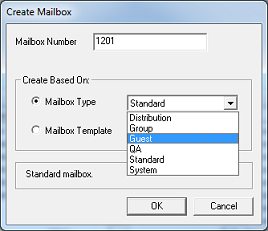
Create By Type
By default, the Mailbox Type radio button under Create Based On will already be selected as this is the preferred way to create new mailboxes. Enter the mailbox number in the box provided and select the type from the drop-down list as shown in the figure above.
The DV2000/DV4 supports the following mailbox types:
Mailbox Type
|
Description
|
Distribution
|
A distribution mailbox will auto-forward a copy of every voice message received to all members of its internal distribution list. This list may include one or more mailboxes of any type that can receive messages, including other distribution mailboxes (but not including itself).
Distribution mailboxes can:
| • | Be added to the company directory |
| • | Be nested inside other distribution lists |
| • | Be managed over the phone by logging into the mailbox |
| • | Accept messages from outside callers |
All messages are automatically deleted from the mailbox after they are delivered to all list members.
|
Group
|
A group mailbox will auto-forward a copy of every voice message received to all members of its internal group list.
Unlike distribution mailboxes, a group mailbox will keep a copy of every message sent and will automatically deliver them to any mailbox subsequently added to the group.
This is useful in a hospitality context, where guests may be added to a group as they check in. If a message is sent to the group before all guests have checked in, the group mailbox will auto-deliver the message to newly-checked-in guests as they are added to the group.
If a message is no longer relevant and the user does not wish it to be sent to any members added in the future, the group mailbox subscriber menu allows the user to review and delete all sent messages.
Group mailboxes can also be used to schedule a wakeup call for all members, if the assigned COS is configured to allow wakeup calls.
|
Guest
|
The guest mailbox type is designed for hospitality-oriented systems, to be used in creating simplified mailboxes for guest rooms.
These mailboxes (when using the standard Guest COS):
| • | Store room clean status (clean, dirty, etc.) |
| • | Store room occupied status (checked in or out) |
| • | Can prevent messages from being left when unoccupied, redirecting callers to the operator (depends on hospitality configuration) |
| • | Provide a simplified subscriber menu (listen to new/saved messages, schedule a wakeup call) |
| • | Provide a default greeting and a default password (no tutorial needed) |
| • | Allow scheduling wakeup calls if the COS is configured to allow it |
There is also an Extended Stay COS, which adds options to the subscriber menu that allow the guest to record a greeting and change the password. There is still no tutorial at first login. The guest can still elect to use the defaults if he or she wishes.
|
QA
|
The QA mailbox type is designed for use in getting a series of discrete pieces of information from callers in a question-and-answer format.
Accordingly, these mailboxes do not use the standard greetings but instead require the mailbox owner to record a series of greetings (i.e., questions) via the telephone interface and then use Mailbox Administration to create a script for the question-and-answer process.
Using the script, a QA mailbox will typically play a greeting, record a response, play a second greeting, record another response, and so on until the end of the script is reached. All responses are then concatenated together and deposited in the mailbox as a new message. Alternatively, a script can be configured as a survey in which a caller responds by pressing DTMF digits that are written to a comma-delimited data file at the end of the call.
|
Standard
|
The standard mailbox type is used when creating general-purpose subscriber mailboxes, such as for employees.
It supports the widest range of features for sending, receiving and managing messages, although the exact set of features available depends on the class of service (COS) that is assigned.
|
System
|
The system mailbox type is for use in creating mailboxes that do not take messages, such as the main greetings (auto attendant) mailbox 991.
System mailboxes always use call blocking and never take messages. Consequently, it is not possible to assign message delivery or notification templates to system mailboxes, nor can they have personal distribution lists or be added to the distribution lists of distribution and group mailboxes.
|
After selecting the mailbox type, click OK to open the Mailbox Editor.
You can use the editor to customize the settings for this mailbox or just click OK to accept the defaults and create the mailbox. Clicking Cancel at either step will cancel the mailbox creation altogether.
Create By Template
Enter the mailbox number in the box provided and then select the Mailbox Template radio button and choose the template to copy from using the drop-down list, as shown in the figure below.
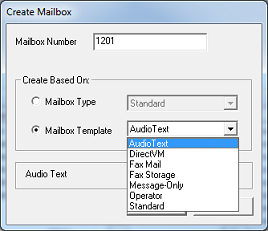
Note: Mailbox templates are provided as-is by the manufacturer as a convenience in creating mailboxes for certain uses. They are not editable.
The following templates are provided by default:
Template
|
Description
|
Audiotext
|
The Audiotext template creates a system mailbox that uses the Audio Text class of service and the Audio Text Mailbox Menu SDA template.
Since system mailboxes do not take messages, there is no address list, nor are there notification or message delivery templates.
|
DirectVM
|
The DirectVM template creates a system mailbox that uses the DirectVM class of service and the DirectVM SDA template.
The DirectVM COS is the same as the System COS, except that it has the default greeting set to None.
The DirectVM SDA is configured with all keys invalid and with the timeout action set to Direct Message.
The purpose of a DirectVM mailbox is to immediately prompt for a mailbox (in which to leave a message) without playing a greeting first.
|
Fax Mail
|
The Fax Mail template creates a mailbox intended to receive faxes directly (e.g., via a DID number).
This template creates a standard mailbox configured to use the FaxMailbox class of service and the Fax Action Menu SDA template. By default, call blocking is enabled, the tutorial is disabled and the mailbox is not included in the directory.
|
Fax Storage
|
The Fax Storage template creates a mailbox that will be assigned as the default fax mailbox for a given location (e.g., mailbox 9000 is the default fax mailbox for the default location and is configured based on the Fax Storage template).
|
Message Only
|
The Message-Only template creates a standard mailbox with call blocking enabled by default (to block transfers) and with no notification templates assigned to it.
Use this template for mailboxes that take messages but do not have a physical phone extension associated with them (e.g., for off-premise salespeople).
|
Operator
|
The Operator template creates a standard mailbox that can be assigned as the Operator mailbox for a location (e.g., mailbox 0 is the Operator mailbox for the default location and is configured based on the Operator template).
|
Standard
|
Creating a mailbox using the Standard template is essentially the same as creating one using the standard mailbox type.
|
After selecting the template to use, click OK to open the Mailbox Editor.
You can use the editor to customize the settings for this mailbox or just click OK to accept the defaults and create the mailbox. Clicking Cancel at either step will cancel the mailbox creation altogether.
|





