|
The Password menu provides two options on its sub-menu, as shown in the figure below: Change Passwords and Exit.

Change Passwords
Selecting this option will open the Change System Passwords dialog, as shown below:
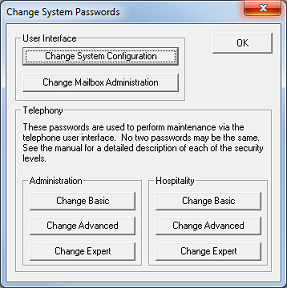
This dialog allows you to edit not only the access password for running System Configuration, but also the password for Mailbox Administration and the passwords used for the telephony administration menus.
Option
|
Default
|
Description
|
Change System Configuration
|
(none)
|
Set or change the password required to run System Configuration.
|
Change Mailbox Administration
|
(none)
|
Set or change the password required to run Mailbox Administration.
|
Administration - Basic
|
8000
|
Change the password required to access the basic administration menu (via phone).
At this level, the user can only record QA greetings.
|
Administration - Advanced
|
8500
|
Change the password required to access the advanced administration menu (via phone).
At this level, the user can perform all actions available at the Basic level, as well as record system prompts and configure the Dealer Locator IVR (if it is licensed).
|
Administration - Expert
|
8899
|
Change the password required to access the expert (full) administration menu (via phone).
At this level, the user can perform all actions available at the Advanced level, as well as create, edit and delete mailboxes.
|
Hospitality - Basic
|
7000
|
Change the password required to access the basic hospitality administration menu (via phone).
At this level, the user can only schedule wakeup calls.
|
Hospitality - Advanced
|
7500
|
Change the password required to access the advanced hospitality administration menu (via phone).
At this level, the user can perform all actions available at the Basic level, as well as re-record hospitality prompts.
|
Hospitality - Expert
|
7890
|
Change the password required to access the expert (full) hospitality administration menu (via phone).
At this level, the user can perform all actions available at the Advanced level, as well as manually check-in, check-out and move rooms.
|
When you click on the button for any of these settings, the system will display the Change Password dialog, as shown below:
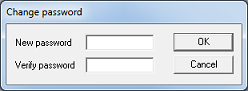
Enter the new password in the New password box, then re-enter it in the Verify password box. Your entries will be masked; every character you enter will appear in the boxes as an asterisk (i.e., star).
Click OK to save the new password. If your entries in the two boxes do not match, the system will warn you about it and require you to re-renter them. Also, for any of the six telephony passwords, if the password you entered is already in use for one of the other access levels then you will be required to choose a different password. All six telephony passwords must be unique.
Click Cancel to discard your changes and retain the existing password.
Exit
Select this option to close the application. Alternatively, click the x button in the upper right of the window.
|





