|
The DV2000/DV4 can link to an Avaya ACM PBX using a TCP connection where the ACM is the client. This link uses the protocol and features listed in the table below:
Link Type
|
Protocol Used
|
Log File Prefix
|
Features Supported
|
TCP server
|
Avaya GuestWorks PMSI (ASCII mode only)
|
ACMSRVR
|
Check In, Check Out, Room Move, Name Change, Maid Status, MWI, Controlled Restriction
|
For instructions on configuring the ACM itself, refer to the How To entry for Passing PMS Data to the ACM, specifically the section Configure the ACM.
Configure the Link
To configure the physical link to the ACM, follow these steps:
1. Using Activity Monitor, stop the voice mail service.

2. Run the System Configuration application and select Features | Connectors.
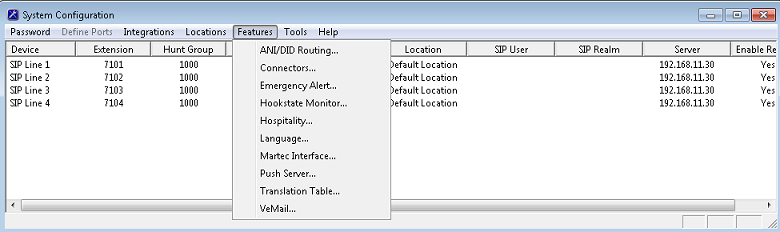
3. Select the PMS Pass-Through property page.
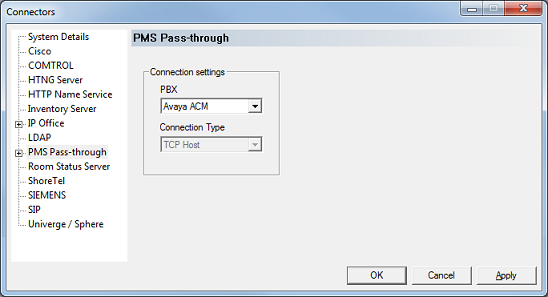
4. Use the PBX drop-down box to select the Avaya ACM PBX type. This will auto-select TCP Host as the connection type (this is the same as TCP Server).
5. Select the TCP Socket property page.
6. Set the TCP/IP Port to the port number configured on the ACM. Since the ACM connects to the VMS as a client, you can ignore the Server Address setting.
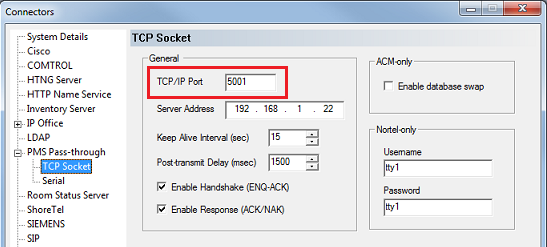
| 7. | Set the Keep Alive Interval to a value that is less than the Seconds Before PMS Link Idle Timeout setting as configured on the ACM. The ACM setting is defaulted to 20 seconds, so the Keep Alive Interval is set to 15 seconds by default. |
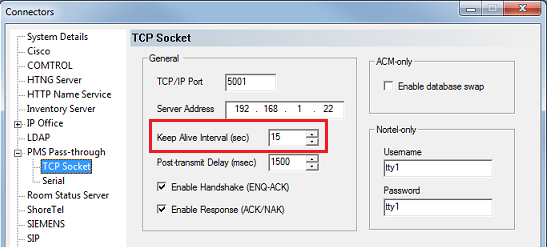
| 8. | The Post-transmit Delay value determines how long after the ACM acknowledges a message from the VMS that the VMS will wait before it will attempt to send another message to the PBX. The default value of 1500 msec (1.5 seconds) is usually sufficient, but if the ACM is getting overwhelmed, you can increase this value to artificially slow the pace of message traffic. |
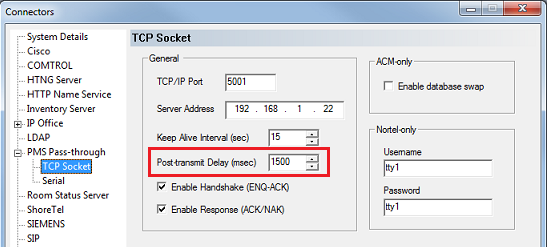
9. Verify that the Enable Handshake and Enable Response settings are both enabled (as they are by default).
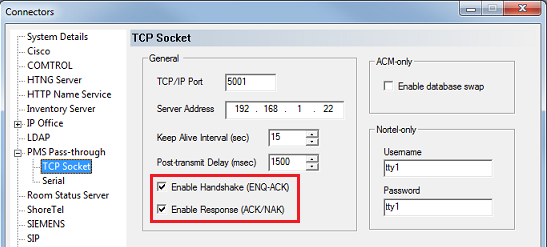
| 10. | In the ACM-only section, check the Enable database swap box so that the VMS will perform a full database swap when the ACM requests it. If this setting is disabled, the VMS will just send a Start Swap message followed immediately by an End Swap message. |
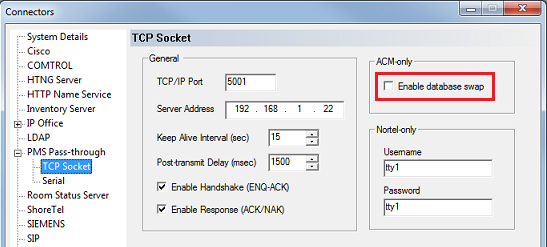
11. The Nortel-only settings are not relevant to the ACM and can be ignored.
12. Click OK to save your changes and close the Connectors dialog.
13. Continue to the next section to configure the hospitality settings.
Configure the Hospitality Phone Control Settings
After you have configured the connector settings for the ACM link, you need to configure the hospitality service to use the ACM connector and you also need to configure the phone control settings.
To do so, follow these steps:
| 1. | Select Features | Hospitality. |
| 2. | If prompted, select the PMS instance (as shown below). This dialog is only displayed if you are licensed for more than one PMS instance. Otherwise, skip to step 3. |
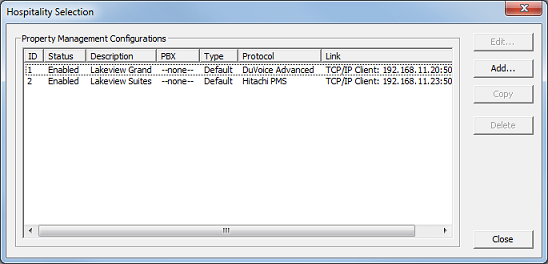
3. Select the Phone Control property page.
4. In the PBX section, use the Type drop-down list box to select Avaya ACM.
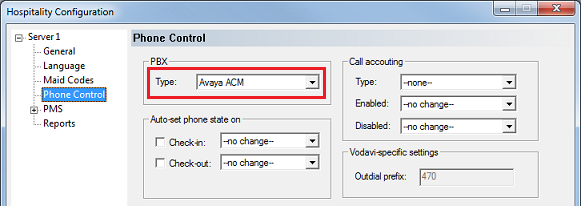
| 5. | If you are not using Hansen CASH or Metropolis call accounting, skip to step 6. If you are, use the Type drop-down list box in the Call accounting section to select the call accounting software. Then use the Enabled and Disabled boxes to select the appropriate COS (or call restriction level) to send to the PBX when the call accounting software signals that the room phone should be enabled or disabled. |
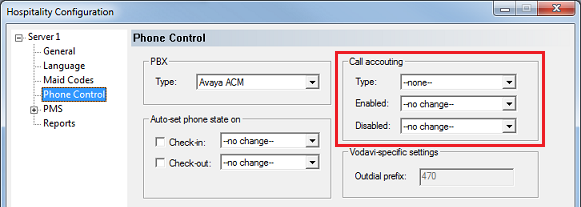
| 6. | In the Auto-set phone state on section: If your PMS sends messages to the VMS to change the phone COS, or if you enabled the call accounting settings in step 5, make sure both check boxes are unchecked. However, if you aren't using call accounting and your PMS protocol does not offer a message command for setting the phone COS, you may wish to enable both options and use the associated drop-down list boxes to select which phone COS (or restriction level) to send to the PBX when the room is checked in and when it is checked out. The --no change-- option acts the same as disabling the check boxes. |
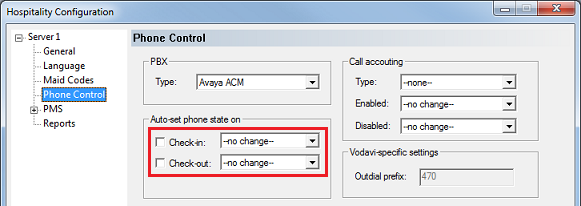
| 7. | In the User group restrictions section: When you selected Avaya ACM in step 4, above, the system automatically reset the values in this table to match those required by the Avaya ACM PBX protocol. However, you will need to enter the correct matching values for your PMS in the PMS Value column. To enter a PMS value, click in the box under the PMS Value heading for the row that has the matching PBX value. Then enter the value exactly as the PMS will send it (typically, this will be a single digit number). Repeat for each PMS value. Each PMS value must be entered in the table only once; it is not necessary to enter a PMS value for every PBX value. You can change the Display Text as well if you wish; this is what will be displayed in InnDesk. |
Note: Do not change the PBX values. The ACM uses fixed values; the display text shown by default indicates the restriction type associated with the given value as specified by the ACM.
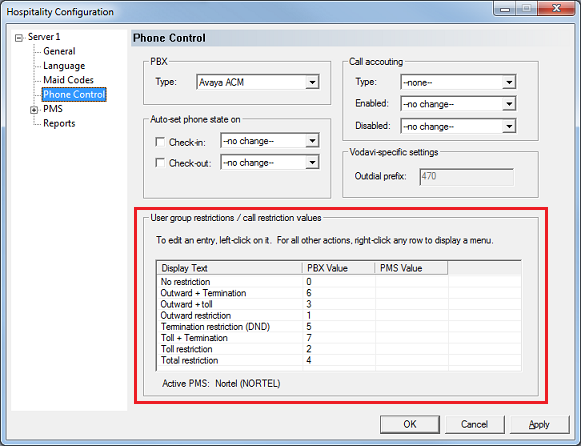
8. Click OK to save your changes and close the dialog.
9. Once you are finished with all configuration changes, close System Configuration.
10. Using Activity Monitor, restart the voice mail service.

|





