|
To schedule wakeup calls for multiple rooms, where the time and date may differ from room to room:
| 1. | From any browser, access InnDesk and login using a valid account. This can be done from the homepage of InnDesk. Enter your username and password in the boxes provided in the upper right corner (as shown below) and then click Login. |
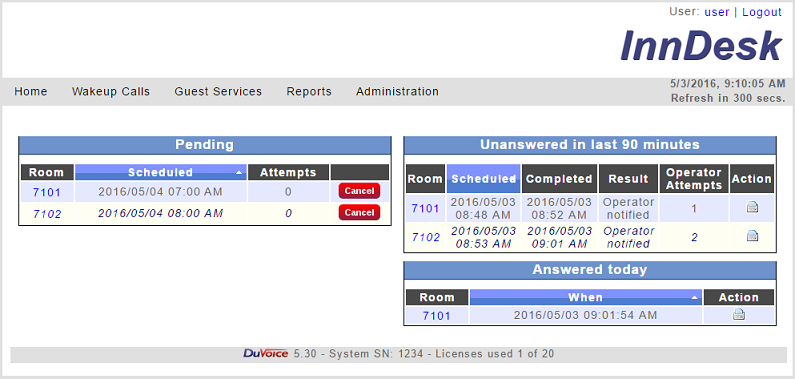
| 2. | From the menu, select Wakeup Calls | Multiple Rooms: |
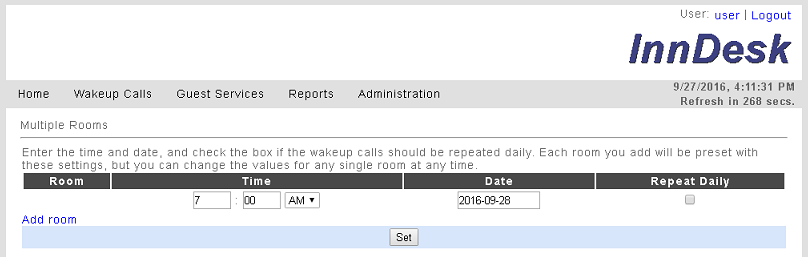
| 3. | As stated on the web page itself, use the boxes in the Time column to enter the hour and minute (using 12-hour notation) and to select either AM or PM. Use the date control in the Date column to set the day for the wakeup call. Finally, if you want the call to automatically repeat at the same time every day until the room is checked out or the wakeup call is canceled, check the Repeat Daily check box. |
| 4. | Click Add room to select the room you want to schedule the wakeup call for. |
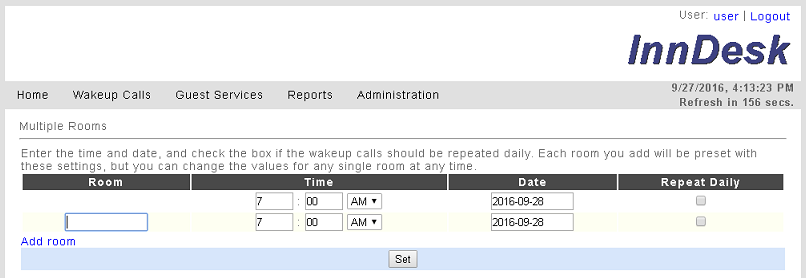
| 5. | Enter the room number in box provided. Notice that the Time, Date and Repeat Daily columns will be filled with the values you configured in step 3. |
| 6. | Repeat steps 4 and 5 for any additional rooms you need to scheduled a wakeup call for. |
| 7. | If you wish, you can change the date, time and/or repeat settings for any of the rooms that need to be different than the values configured in step 3. |
| 8. | When finished, click Set to schedule all of the wakeup calls at once. |
|





