|
An address is any string of digits the DV2000/DV4 may dial to effect some purpose relevant to the given mailbox (e.g., transfer to an extension, light a message waiting lamp, dial a pager, etc.); in the case of an email address, it may also contain non-DTMF characters. The address list is where all the addresses for a given mailbox are stored.
The Address List property page, shown below, displays the address list in tabular form and allows you to add, remove or edit addresses in the list.
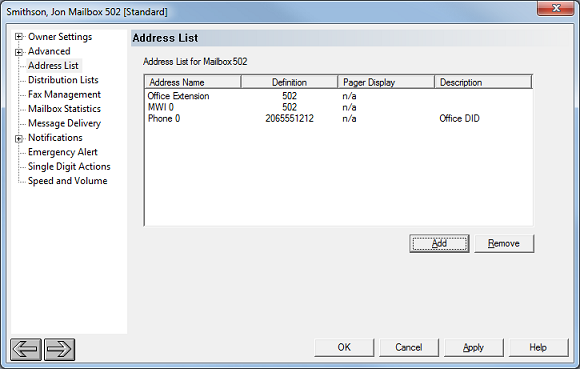
Each entry in the address list comprises either three or four parts:
Column
|
Description
|
Address name
|
Indicates the address type and, where relevant, its ordinal value. Used to uniquely identify the address.
|
Definition
|
The actual string of DTMF digits or alphanumeric digits that represent the address.
Valid characters or digits as well as the exact format both depend on the address type.
|
Pager Display
|
A string of DTMF digits to be dialed after a pager notification has been answered, with the intention that they be displayed on the pager's display.
Only used for pager addresses; in all other cases, this field is marked n/a.
|
Description
|
A text field you can use to further identify the purpose of the address. It has no effect on how the address is actually used and may be left blank.
|
Note: There is no need to include the trunk access code (e.g., 9,) in addresses that need outside dial tone. The DV2000/DV4 automatically prepends the appropriate code (as defined in the Location settings) to most addresses. Only MWI, Office Extension, and Email addresses are not modified.
By default, every mailbox (except distribution and system mailboxes) will have at least two addresses: Office Extension and MWI 0. The Office Extension address is the same as the Extension setting on the Owner Settings property page. The MWI 0 address is defaulted to be the same as the mailbox number. If you delete either address from the list, the system will recreate them.
Note: A distribution mailbox redistributes incoming messages to the members of its internal distribution list without storing the messages itself, so it does not have an editable address list. The only valid address is the extension number, which is edited on the Owner Settings property page. Likewise, system mailboxes do not take messages and cannot be transferred to and, therefore, have no address list at all.
Address Types
In addition to Office Extension, there are several other types of addresses, many of which support up to 10 addresses of the given type. They are:
Address Type
|
Supports
|
Description
|
Email
|
0..9
|
Used for sending email messages, such as for email notification and for forwarding messages to email (that is, VeMail).
Your primary email address should be placed in Email 0, as this is the address used by the predefined message delivery template for VeMail (that is, the Auto Forward to Email template).
The default email notification template uses Email 1. This is a notification only; the voice message is not attached to the email in this case.
Each address can be defined to contain multiple email addresses. This is done by adding a semi-colon after each address. For example, you could define the address Email 1 to be: addr1@xyz.com;addr2@xyz.com. Note that there are no spaces before or after the semi-colon. You can add as many addresses as you want to the address definition using this method, but the full definition string must not exceed 255 characters in length (including the semi-colons).
|
Extension
|
one only
|
This is the same as the Extension field on the Owner Settings tab.
There can only be one extension number.
|
Fax
|
0..9
|
A fax address can be used for setting up a notification that will, on receiving a fax message, automatically send the fax to the specified fax address.
Fax addresses may contain any string of valid DTMF digits, including commas for pauses and an ampersand for hookflash.
Requires fax support, which must be licensed. Not supported on SIP-enabled systems.
|
Gateway
|
one only
|
Used to specify the IP address of the gateway (such as a DMG) to which MWI notifications for this mailbox will be sent (if using the SIPG method for MWI).
SIP Only. And only needed if using the SIPG MWI method.
|
Mailbox
|
0..9
|
Used for auto-forwarding messages to another mailbox using a message delivery template.
Must be a valid mailbox number.
|
MWI
|
0..9
|
Used primarily for MWI notifications.
Also used to support multiple extensions in a guest room, so that name, DND, and restriction class of service changes can be sent to the PBX for all extensions associated with a guest room.
All guest, QA and standard mailboxes will have MWI 0 by default, with the definition set to the mailbox number.
|
Pager
|
0..9
|
Used for pager notifications.
Your primary pager address should be Pager 0 as this is the address used by the predefined pager notification template.
Pager addresses may contain any valid DTMF digits, as well as the comma for a pause and the ampersand for a hookflash. However, pause and hookflash are not supported on SIP-enabled systems.
Each pager address also has an associated pager display field. These digits are dialed after the pager address has been dialed and answered. In addition to the digits you define here, the system will automatically append the number of new and urgent messages, separated by the asterisk (star) symbol.
For example, if you you defined the pager display as "911", and if you have one new message that is not marked as urgent, then the pager notification will dial the pager number and then dial 911*0*1 as the pager display.
|
Phone
|
0..9
|
Used primarily for verbal notifications.
Your primary phone address should be Phone 0 as this is the address used by any predefined verbal notification templates.
|
SIPAddress
|
0..9
|
Used for MWI notifications that employ the SIPX method.
These addresses must have the format extension@ipaddress. For example, extension 530 might have the SIPAddress 530@192.168.1.101.
SIP only.
|
Add an Address
Click Add to add a new address to the list. This will open an empty Edit Address dialog, as shown below.
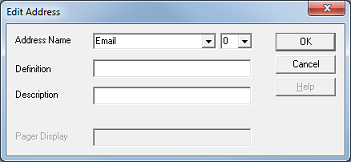
Use the selection boxes to select the address type and the address number. If the address you select already exists, the current values will populate the other fields in the dialog; otherwise those fields will be blank.
Set the Definition field to be the actual digits or alphanumeric string that is the address and use the Description field to give a brief description of what the address is for (this is optional). If the address you are creating is a Pager address, then you can also edit the Pager Display field.
Click OK to add the address or Cancel to close the dialog without adding it.
If the address already exists, you will be asked if you wish to replace the old definition with the new one; click Yes to do so or No to cancel the edit. Any added addresses will immediately appear in the table displayed but will not actually be added to the mailbox until after you click Apply or OK on the main dialog. If you click Cancel, then any addresses you added since you last clicked Apply will be discarded.
Note: It is always good practice to click Apply after adding an address. Otherwise, the address you added will appear as invalid if you switch to the message delivery or notification property page and add a template that uses it.
Remove an Address
Click Remove to remove the selected (highlighted) address from the list.
The address will be removed from the table but will not actually be removed from the mailbox until after you click Apply or OK on the main dialog. If you click Cancel, then any addresses you removed since you last clicked Apply will not actually be removed from the list.
|





