|
Hospitality features are provided to support the unique needs of the hospitality industry, such as simplified mailboxes for guest use and integration with a property management system (PMS). The DV2000/DV4 includes a service module that, when active, controls communication with the PMS over an RS232 serial link (or a TCP/IP network connection) and also communicates via TCP/IP to client applications such as InnDesk and PMS Monitor.
The settings accessed through System Configuration allow you to configure the serial or TCP port used by the hospitality service, specify which communication protocol to use, and configure other hospitality-related settings.
Note: Changes to any of these settings will only take effect after the voice mail service has been shut down and restarted (using Activity Monitor).
Access hospitality configuration by selecting Features | Hospitality from the main menu.
Licensed for a Single PMS Link
If your system is licensed for a single PMS link only, selecting Features | Hospitality will open the Hospitality Configuration dialog with the General page selected.
Licensed for Multiple PMS Links
If your system is licensed for multiple PMS links, selecting Features | Hospitality will open the Hospitality Selection dialog, as shown below.
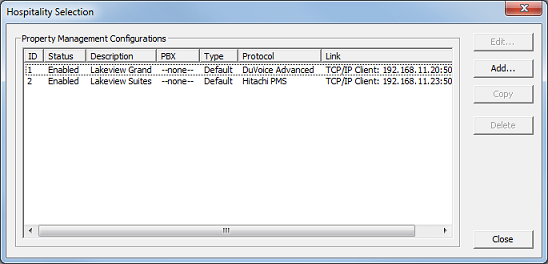
This dialog lists the key information for each configured server:
Column
|
Description
|
ID
|
Server ID, used when assigning a PMS link to a location.
|
Status
|
Indicates if the link is enabled or disabled.
|
Description
|
Configurable name or description; blank by default.
|
PBX
|
Assigned PBX, if any. Will be set to --none-- by default.
|
Type
|
Server type. This will be either Default or Micros Fidelio.
|
Protocol
|
Assigned communication protocol; must match protocol used by the PMS.
|
Link
|
Link configuration.
For serial, it displays the COM port number.
For TCP/IP client, it displays the PMS IP address and the TCP port number.
For TCP/IP server, it displays the TCP port number.
|
Managing Hospitality Servers
The dialog above also provides several buttons to the right of the link table which can be used to add, delete, copy or edit hospitality server instances, as described in the following table:
Button
|
Description
|
Edit
|
Select a server instance in the table and click Edit to open the hospitality configuration editor for the selected server. You can also just double-click on an entry to open it for editing.
|
Add
|
Click Add to add the next available server instance and open the configuration dialog to edit it.
In the example shown in the dialog above, there are already two servers defined, so clicking Add would create a server with the ID 3.
Note: The maximum number of PMS instances that can be created is 99.
|
Copy
|
Select a server instance in the table and click Copy to clone it. The new instance will be use the next available server ID.
The hospitality configuration editor will be automatically opened so you can make any needed changes. At a minimum, you will likely need to change its PMS link settings to a different COM or TCP port, and should also give it a unique name or description.
|
Delete
|
Click Delete to remove the last server instance in the list.
The DV2000/DV4 requires the hospitality server ID numbers to be in order, starting from 1. Thus, you are only allowed to delete the last entry in the list. For example, if there are three server instances, you cannot delete server 2 without first deleting server 3.
At least one server is required at all times, even if a PMS is not in use. Therefore, server instance 1 will always exist and cannot be deleted.
|
Close
|
Click Close when you are finished to close the dialog.
|
|





