|
The PMS tab allows you to configure the PMS server (including which server to use, which protocol and which communication type) and to configure other general PMS settings. The figure below shows the settings available on this tab.
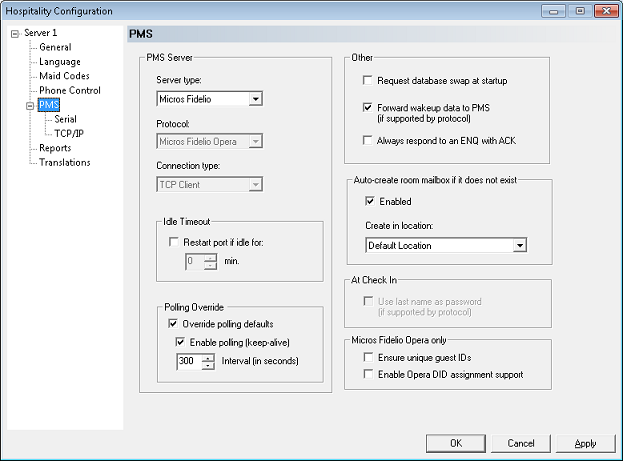
PMS Server
The PMS server settings determine which hospitality server is run at system startup and what type of connection is used to communicate with the PMS.
Setting
|
Description
|
Server type
|
Select the server type: Default or Micros Fidelio.
Only select Micros Fidelio if you are connecting to a Micros Fidelio Opera PMS over a network (TCP/IP) connection and using the FIAS 2.11 protocol. In all other cases, select Default.
|
Protocol
|
Select the PMS protocol that matches the configuration of your PMS.
Many property management systems support multiple protocols, so you may need to select by protocol name rather than by PMS name if your PMS is configured for a different protocol than what the DV2000/DV4 expects when that PMS is selected from the list.
If you have selected the server type Micros Fidelio, the protocol option will be disabled. The Micros Fidelio server type only supports the Micros Fidelio Opera FIAS 2.11 protocol (and only over a TCP connection).
|
Connection type
|
Select the connection type to use. Valid options are:
Type
|
Description
|
None
|
Disables the PMS link.
|
Serial
|
Communicates via an RS-232 serial cable.
|
TCP Client
|
Communicates over the network using TCP/IP. The PMS is the server (hosts the connection) and the DV2000/DV4 is the client.
|
TCP Server
|
Communicates over the network using TCP/IP. The DV2000/DV4 is the server (hosts the connection) and the PMS is the client.
|
Note: The Jonas protocol only supports the TCP Server connection type. The Micros Fidelio Opera server only supports the TCP Client connection type. The NEC NEAX 60 protocol only supports the serial connection type.
|
Idle Timeout
|
Check this box to force the system to close and re-open the link (or, if necessary, shutdown and restart the hospitality server) whenever the link is idle for the specified length of time.
Enter the maximum idle time, in minutes, in the box provided. Never set this value less than the keep alive (polling) interval.
This option should only be enabled if the protocol supports sending and/or receiving keep alive (polling) messages, and that feature is enabled on one or both sides of the link. Otherwise, the system may reset the link when there is no need to do so.
|
Override polling defaults
|
Check this box if you want to force the keep alive / polling option to be enabled (or disabled).
This is only valid if the protocol actually provides a polling or keep alive message type. Otherwise, enabling this option has no effect.
|
Enable polling (keep alive)
|
Check this box to enable polling and uncheck to disable it. This will override any hard-coded default.
Set the polling interval, in seconds, in the box provided. This should be set to a value that is slightly less than the maximum idle time allowed by your PMS. If your PMS does not have such a setting, try setting the interval to 300 seconds (that is, 5 minutes) as that should be a sufficient interval in most cases.
Note: The Hitachi VMS protocol requires an interval of 12 seconds. And by default, the ACM protocol may require a value less than 20 seconds.
This option is only valid if the protocol actually provides a polling or keep alive message type. Otherwise, enabling this option has no effect.
|
Other
Setting
|
Description
|
Request database synch at startup
|
Check this box if you want the server to request a database synch from the PMS when the server first starts.
This option is only valid if the PMS protocol provides a database swap request message type. Otherwise, it has no effect.
|
Forward wakeup call data to PMS
|
Check this box if you want the server to send wakeup set and wakeup cancel messages to the PMS whenever an administrator or guest schedules or cancels a wakeup call via the telephone or InnDesk.
If this option is not enabled, the server will only send wakeup result messages to the PMS for wakeup calls that the PMS itself scheduled (assuming the protocol provides a wakeup result message type).
This option is only valid if the PMS protocol provides the wakeup set and wakeup cancel message types. Otherwise, it has no effect.
|
Always respond to an ENQ with an ACK
|
Check this box if your PMS expects the server to always send an ACK in response to an ENQ.
Some protocols require the server to respond to an ENQ (enquiry) with the ACK or NAK it sent in response to the last message received from the PMS, and if the last message received was more than a few seconds ago, it must always respond with a NAK.
However, some systems use such a protocol while still requiring that an ENQ be responded to with an ACK (even though the specification says otherwise).
|
Auto-create room mailbox if it does not exist
|
Check this box if you want the server to automatically create a guest mailbox any time the room number in a message packet from the PMS does not match a valid mailbox in the DV2000/DV4. If the creation is successful, then the server will perform the requested action for the newly created mailbox.
Select the location in which the mailboxes should be created. In most cases, this will be the default selection, Default Location.
The most common use for this option is to enable it at installation time and allow the PMS to perform a full database swap. This causes the server to create all the guest mailboxes for you. When the swap completes, you can then disable this option.
Note: The mailboxes are created with default selections for the COS, SDA, notification templates, and so forth. If your installation is not using the defaults, then you will want to leave this setting disabled and create the mailboxes yourself.
|
Use last name as password
|
Check this box to have the server use the first four characters of the guest's last name as the mailbox password (converted to their DTMF equivalents).
If a password field is included as part of the Check In message, that field will be used instead and this setting will be ignored.
This option is only valid if the PMS protocol provides a name field in the Check In message. Otherwise, it has no effect and the default password 1234 will be assigned instead.
|
Ensure unique guest IDs
|
Only valid if server type is Micros Fidelio.
If enabled, every guest ID will be stored internally with the room (mailbox) number attached. This allows the same guest ID from the Opera PMS to be checked into multiple room numbers (such as for a suite of rooms).
If disabled, a guest ID can only be checked into a single room. If a subsequent check-in for that guest is received, they will be checked out of the first room and checked into the new room.
Note: Enabling this feature means there will be a separate mailbox for each room number even if the same guest ID is checked into each room. Therefore, this is most useful when the association of two or more rooms as a suite is transient, changing from one check in to the next.
If instead you just have multiple phones in the same room, each with a unique extension, and the PMS will be checking in each extension number (rather than the room number), use translations instead. Translations may also be suitable for a suite of rooms that is fixed and will not change (and where you want just a single voice mailbox per suite).
|
Enable Opera DID assignment support
|
Only valid if server type is Micros Fidelio.
If enabled, when the hospitality server registers with the Opera at startup it will request signal that it wants the PMS to include DID assignment data in the check in and guest update messages.
Note: Opera PMS must be at IFC version 8 or later. Also, support for DID (Virtual Numbers) on the Opera requires a additional module on the PMS.
|
|





