|
The DV2000/DV4 can link to an Aeonix PBX using a TCP connection where the VMS is the host/server. This link uses the protocol and features listed in the table below:
Link Type
|
Protocol Used
|
Log File Prefix
|
Features Supported
|
TCP server
|
Aeonix-supported subset of Oracle Opera FIAS
|
ACMSRVR
|
Check In/Out, Room Move, Name Change, Language,
Maid Status, Controlled Restriction, DND
|
Configure the Link
To configure the physical link to the Aeonix PBX, follow these steps:
1. Using Activity Monitor, stop the voice mail service.

2. Run the System Configuration application and select Features | Connectors.
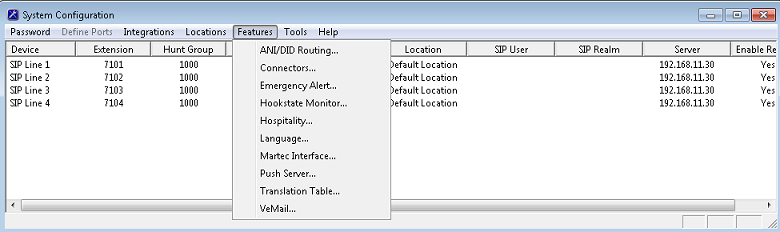
3. Select the PMS Pass-Through property page.
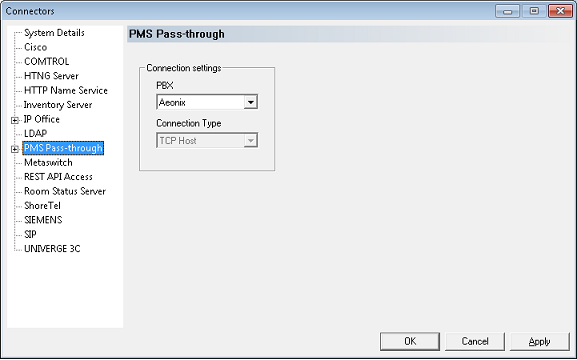
4. Use the PBX drop-down box to select the Aeonix PBX type. This will auto-select TCP Host as the connection type (this is the same as TCP Server).
5. Select the TCP Socket property page.
6. Set the TCP/IP Port to the port number configured on the Aeonix. Since the Aeonix connects to the VMS as a client, you can ignore the Server Address setting.
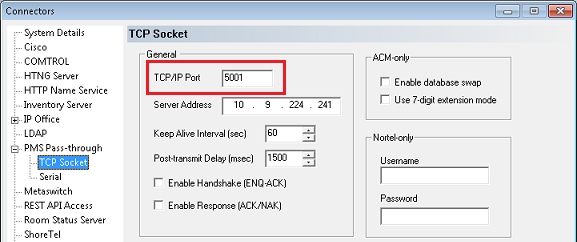
| 7. | Set the Keep Alive Interval to a reasonable value, or set to 0 to disable. Since the FIAS protocol use by the Aeonix does not support sending ACK/NAK responses to message packets when using TCP, sending a periodic Link Alive (LA) message lets the other side know the link is still active. If the PBX is configured to send periodic LA messages, then this option can be disable since the DV2000/DV4 will always respond to an LA message with either an LA or an LS (Link Start) message as appropriate. If the PBX does not send periodic LA messages, then configure this setting so that the DV2000/DV4 will send an LA message to the PBX periodically instead (to which the PBX should respond with an LA message). It is recommended that the value be no less than 30 seconds. |
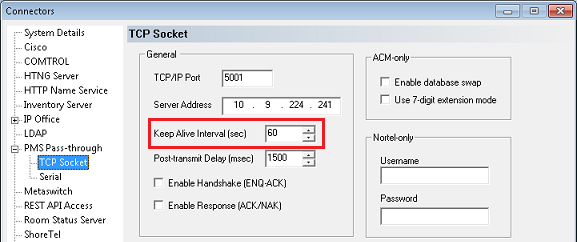
| 8. | The Post-transmit Delay value determines how long after the VMS sends a message to the PBX that the VMS will wait before it attempts to send another message. The default value of 1500 msec (1.5 seconds) is usually sufficient, but if the PBX is getting overwhelmed, you can increase this value to artificially slow the pace of message traffic. |
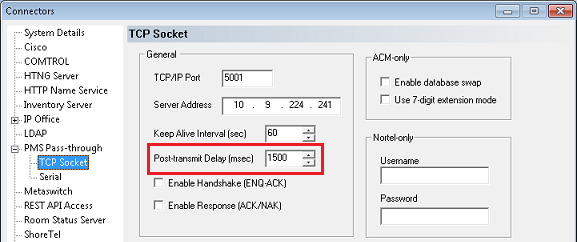
9. Verify that the Enable Handshake and Enable Response settings are both disabled because the FIAS protocol used by the Aeonix does not support them when used over a TCP link.
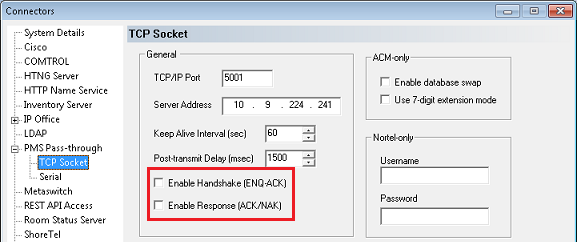
10. The ACM-only and Nortel-only settings are not relevant to the Aeonix and can be ignored.
11. Click OK to save your changes and close the Connectors dialog.
12. Continue to the next section to configure the hospitality settings.
Configure the Hospitality Phone Control Settings
After you have configured the connector settings for the Aeonix link, you need to configure the hospitality service to use the Aeonix connector and you also need to configure the phone control settings.
To do so, follow these steps:
| 1. | Select Features | Hospitality. |
| 2. | If prompted, select the PMS instance (as shown below). This dialog is only displayed if you are licensed for more than one PMS instance. Otherwise, skip to step 3. |
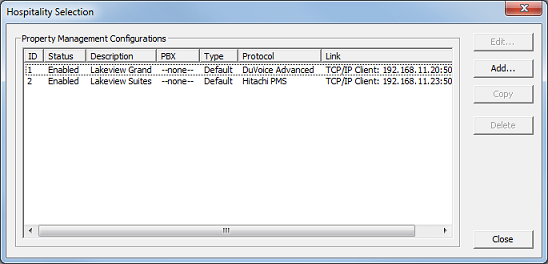
3. Select the Phone Control property page.
4. In the PBX section, use the Type drop-down list box to select Avaya ACM.
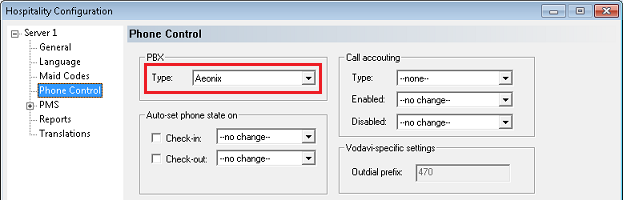
| 5. | If you are not using Hansen CASH or Metropolis call accounting, skip to step 6. If you are, use the Type selection box in the Call accounting section to select the call accounting software. Then use the Enabled and Disabled boxes to select the appropriate COS (or call restriction level) to send to the PBX when the call accounting software signals that the room phone should be enabled or disabled. |
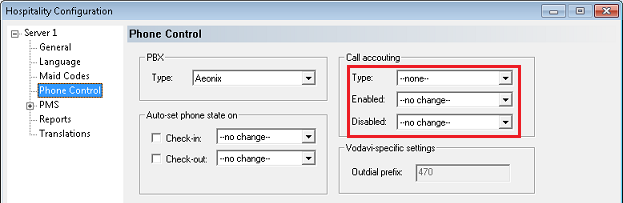
| 6. | In the Auto-set phone state on section: If your PMS sends messages to the VMS to change the phone COS, or if you enabled the call accounting settings in step 5, make sure both check boxes are unchecked. However, if you aren't using call accounting and your PMS protocol does not offer a message command for setting the phone COS, you may wish to enable both options and use the associated selection boxes to select which phone COS (or restriction level) to send to the PBX when the room is checked in and when it is checked out. The --no change-- option acts the same as disabling the check boxes. |
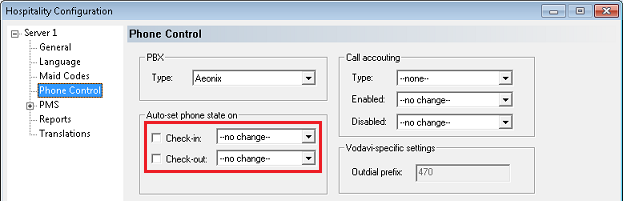
| 7. | In the User group restrictions section: When you selected Aeonix in step 4, above, the system automatically reset the values in this table to match those used by default by the FIAS protocol. However, you will need to enter the correct matching values for your PMS in the PMS Value column. To enter a PMS value, click in the box under the PMS Value heading for the row that has the matching PBX value. Then enter the value exactly as the PMS will send it (typically, this will be a single digit number). Repeat for each PMS value. Each PMS value must be entered in the table only once; it is not necessary to enter a PMS value for every PBX value. You can change the Display Text as well if you wish; this is what will be displayed in InnDesk. |
Note: If the values on the Aeonix are also configurable and differ from those shown below, you can edit the values in the PBX Value column as well if needed..
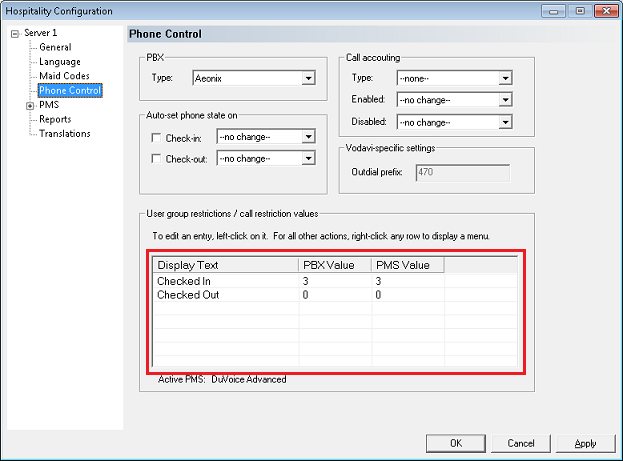
8. Click OK to save your changes and close the dialog.
9. Once you are finished with all configuration changes, close System Configuration.
10. Using Activity Monitor, restart the voice mail service.

|





