|
The Wakeup Calls tab allows you to configure the various wakeup call settings for guest mailboxes, as shown in the figure below.
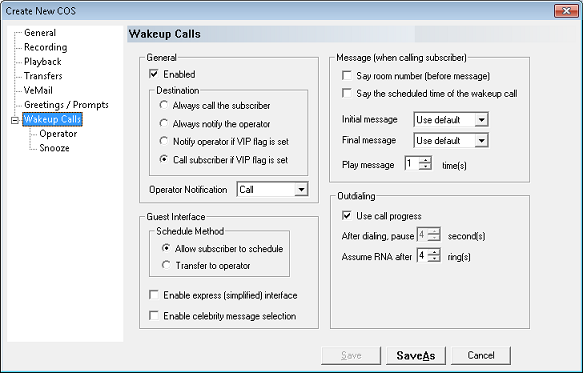
General
These settings control how the wakeup option is presented to the guest in the guest subscriber menu as well as who is actually called when the wakeup is performed.
Setting
|
Description
|
Enabled
|
If checked, the option to schedule a wakeup call will be voiced in the subscriber menu (but only if the mailbox is of type guest).
If not checked, the wakeup call option will not be available in the guest subscriber menu, however the wakeup calls can still be scheduled by the PMS or by the administrator.
|
Destination
|
There are four choices for determining who to call when the wakeup call is actually performed, each of which is self-explanatory:
| • | Always call the subscriber |
| • | Always call the operator |
| • | Call operator if VIP flag is set |
| • | Call subscriber if VIP flag is set |
The latter two options that depend on the VIP flag should only be used if the PMS is able to tell the DV2000/DV4 the VIP status for a room (or guest). Otherwise, they will act the same as Always call the subscriber.
The default selection is Always call the subscriber.
|
Operator Notification
|
Use the drop-down box to select the method for notifying the operator. Any time the wakeup call is made to the operator instead of directly calling the guest, the selected method will be used.
There are three choices, with the third being a combination of the first two:
Option
|
Description
|
Call
|
Calls the extension of the operator mailbox assigned to the Location with which the guest mailbox is associated.
If the call is answered, the system informs the operator that a guest in the given room has a scheduled wakeup call for the current time.
|
Email
|
Sends an email to the Email 0 address in the operator mailbox assigned to the Location with which the guest mailbox is associated.
|
Email + Call
|
Performs both notification methods described above.
|
The default selection is Call.
This option will be disabled if the Destination field is set to Always call the subscriber.
|
Guest Interface
These settings determine how the telephony interface behaves when the guest selects the subscriber menu option to schedule a wakeup call.
Setting
|
Description
|
Schedule Method
|
This setting controls what happens when the guest selects the option in the subscriber menu to schedule a wakeup call:
Option
|
Description
|
Allow subscriber to schedule wakeup
|
The guest is led step-by-step through the process of scheduling an automatic wakeup call.
|
Transfer to operator
|
The guest is transferred to the operator extension and operator schedules the wakeup for him or her.
|
|
Enable express (simplified) interface
|
If enabled, the system will not present the confirmation menu after the guest enters the hour and minute for the wakeup call. Instead, it will simply state the date and time for the wakeup call and then schedule it.
Note: If this option is enabled, the guest will not be able to change the date of the call or mark it as repeating since both of those options are part of the confirmation menu.
By default, this option is disabled.
|
Enable celebrity message selection
|
If enabled, and if custom (celebrity) wakeup messages have been loaded into the system (using InnDesk), then when a guest schedules a wakeup call from within the mailbox subscriber menu, he or she will be prompted to select which of the available custom messages should be played when the wakeup call is performed.
If disabled, or if the guest opts for the default message, then the system will play the prompt selected in the Initial message option in the COS template, as discussed in the Message (when calling subscriber) section, below.
By default, this option is disabled.
|
Message (when calling subscriber)
These settings determine the composition of the wakeup call message and how many times it is played to the guest before the call is disconnected. For the settings used when calling the operator instead of the guest, refer to the Operator tab.
Setting
|
Description
|
Say room number (before message)
|
If enabled, the system will state the room number at the start of the wakeup call, prior to playing the announcement. It will say Room nnn where nnn is the room number.
|
Say the scheduled time of the wakeup call
|
If enabled, the system will state the time that the wakeup call was scheduled for, after playing the announcement.
For example, if the wakeup call was scheduled for 7:30 a.m. and no other options have been enabled (such as saying the room number), then the default announcement will be: "This is your scheduled wakeup call for 7:30 a.m."
|
Initial message
|
Specifies the prompt to play for the standard wakeup announcement, which is played first after the call is answered. Options include:
Option
|
Description
|
Not Used
|
Blocks this prompt from being played at all.
|
Use Default
|
Plays the default announcement: This is your scheduled wakeup call.
|
5000-5999
|
Plays the specified custom prompt. These prompts do not exist by default; you will have to record the prompt or else the effect will be the same as selecting Not Used.
|
|
Final message
|
Specifies the prompt to play for the wakeup message, which is played after the announcement. Options include:
Option
|
Description
|
Not Used
|
Blocks this prompt from being played at all.
|
Use Default
|
Plays the default wakeup message. This prompt does not exist by default, so if you have not recorded the wakeup message using the administrator telephone interface, this option acts the same as Not Used.
|
5000-5999
|
Plays the specified custom prompt. These prompts do not exist by default; you will have to record the prompt or else the effect will be the same as selecting Not Used.
|
|
Play message n time(s)
|
Specifies the number of times to play the entire wakeup message.
The minimum setting is 1 time.
|
Wakeup message details
When a wakeup call is answered by the subscriber (typically a guest in a hotel room), the system will play one or more prompts for the guest and, depending on configuration, may accept a DTMF key press from the subscriber. What, exactly, gets played depends on the configuration settings detailed above (and on the Snooze tab).
There are six basic scenarios, as shown in the following table:
Snooze
|
Play Count
|
Call
|
Prompt Scenario
|
No
|
1
|
Any
|
Initial message + final message
Disconnect
|
No
|
2 or more
|
Any
|
Initial message + final message + 1 second silence
(repeat n-1 times)
Disconnect
|
Yes
|
1
|
Any but last
|
Initial message + snooze prompt + final message
Wait for DTMF
On DTMF, reschedule; otherwise, mark call complete
Disconnect
|
Yes
|
1
|
Last
|
Final wakeup call prompt
Disconnect
|
Yes
|
2 or more
|
Any but last
|
Initial message + snooze prompt + final message + 1 second silence
(repeat n-1 times)
Wait for DTMF
On DTMF, reschedule; otherwise, mark call complete
Disconnect
|
Yes
|
2 or more
|
Last
|
Final wakeup call prompt
(repeat n-1 times)
Disconnect
|
The important thing to note in the table above is that when the snooze feature is enabled, the final call after the subscriber has exhausted all allowed snoozes will not play either the initial or final message prompts but will instead play a special "final wakeup call" prompt instead. Also, the scenarios listed above assume that both the initial and final message prompts are configured to play actual prompts that have been recorded. In the case of the final message, there is no default recording; so, in the first scenario above, for example, only the initial message is played.
Outdialing
These settings control how call progress is handled for wakeup calls.
Setting
|
Description
|
Use call progress
|
If enabled, wakeup calls will be performed using call supervision. The exact type of supervision depends on the transfer type specified on the Transfers tab.
If disabled, the system will just dial the extension, wait the specified number of seconds, and then start playing the message whether the call was answered or not (as it has no way of knowing).
|
After dialing, pause n seconds
|
How long to wait after dialing the extension before playing the wakeup announcement. Specified in seconds.
This setting is only used if Use call progress is disabled.
|
Assume RNA after n rings
|
Number of rings to wait for before assuming the call is not answered.
This setting is only used if Use call progress is enabled.
|
|





