|
To edit a voice port, double-click on the port in the main window. This will open the Voice Port Configuration dialog, as shown below.
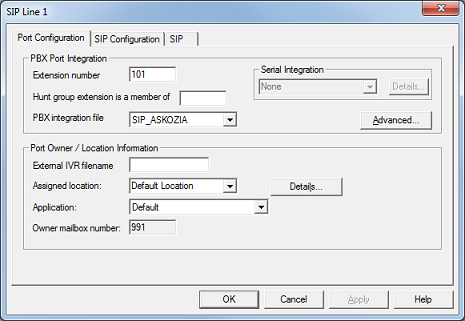
The title bar displays the number of the port you are editing. Settings for SIP-enabled systems are divided into three tabs: Port Configuration, SIP Configuration, and SIP. Non-SIP systems will only have the Port Configuration tab.
Port Configuration
Port configuration is divided into two categories: PBX Port Integration and Port Owner / Location Information. To save any changes, click OK or Apply. Click Cancel to close the dialog without saving any changes you've made since you last clicked Apply.
PBX Port Integration
These settings define the port itself:
Setting
|
Description
|
Extension number
|
Specifies the physical extension number connected to the port.
|
Hunt group extension is a member of
|
Specifies the hunt group of which the port's extension number is a member. For all SIP integrations, this setting must be correctly configured or the integration will not work properly.
|
PBX integration file
|
Specifies the PBX integration template assigned to this port. Use the drop-down list to select a different template.
The Advanced button is used to review or edit advanced Dialogic settings and should not be changed unless you know what you are doing or are following instructions from DuVoice technical support.
|
Serial Integration
|
Displays the serial integration assigned to this port. This is a read-only setting provided for convenience. What serial integration is used, if any, is set by the PBX integration template.
Click on the Details button to open the Serial Integration Details dialog, shown below, to view and edit port-specific settings for the serial integration.
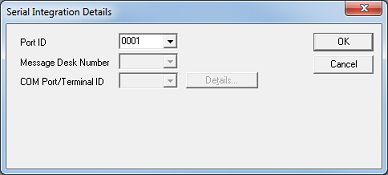
The only setting you can edit from here is the Port ID, which by default is auto-set to the port number padded to four digits with leading zeros (e.g., port 1 would have Port ID 0001, port 2 would be 0002, and so forth). In most cases, the default setting is what you want, but you can change it if you need to.
The other two settings can only be configured when editing the PBX template directly.
|
Port Owner / Location Information
These settings define the port's behavior:
Setting
|
Description
|
External IVR filename
|
Reserved. Leave this field blank.
|
Assigned location
|
Specifies the location to which this port is assigned. Use the drop-down list to select a different location. Click the Details button to view the properties of the selected location.
|
Application
|
Specifies the application to run on this port. Use the drop-down list to select a different application. There are currently only two options:
Default
|
Select this option if you want this voice port to be able to receive inbound calls and/or make outbound calls (for notifications). This is the default setting and you should not change it unless you know what you are doing.
|
Patient Reminder
|
Select this option if your system is authorized to use the Patient Reminder IVR application and you want this port to perform that function. Any port assigned the Patient Reminder application will not be able to accept inbound calls and will not be able to make outbound notification calls except those made by the Patient Reminder application itself.
|
|
Owner mailbox number
|
Specifies the default (auto attendant) mailbox for this port. This setting cannot be changed directly; it is determined by the assigned location.
|
SIP Configuration
This tab is used for individual SIP port configuration, if the PBX requires a TLS connection. TLS connections require each port to login using a username and password configured on the switch. Changes made on this tab only affect the port being edited.
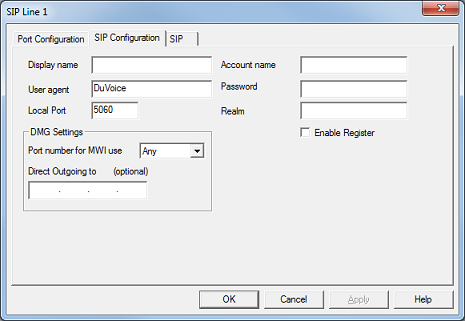
Settings include:
Setting
|
Description
|
Display Name
|
When the DV2000/DV4 performs any type of outbound call, it will set the From field to this value. This is required when the system is connecting as a SIP trunk so that users know who the caller is.
|
User Agent
|
Agent used by the channel during registration with the PBX. Some PBX manufacturers use this field for custom configuration; refer to your PBX manual if this is required. The default value of DuVoice should not be changed unless required by the PBX.
|
Local Port
|
Port number the channel must use to communicate with the PBX. Default value of 5060 should not be changed unless directed by DuVoice.
|
Account Name
|
Username required at login. Field may contain both letters and numbers but should not contain the domain name. If the PBX does not require logins, leave this field blank.
|
Password
|
Password required at login. Field may contain both letters and numbers but should not contain the domain name. If the PBX does not require logins, leave this field blank.
|
Realm
|
Domain with which your SIP PBX is configured. Only needed if PBX requires TLS; otherwise, field should be left blank.
|
Enable Register
|
Check this box if this channel needs to register with the PBX (or DMG).
|
The following two settings are only used for systems integrating with a Dialogic Media Gateway (DMG). They typically only need to be set if you are using an Avaya Definity PBX that requires the same port be used for turning off an MWI as was used to turn it on. In most other cases it is not necessary to direct MWI notifications to specific DMG ports.
Setting
|
Description
|
Port number for MWI use
|
When the DV2000/DV4 performs MWI notification, it will send it direct the DMG to use the selected port.
| • | If you select Any, the choice of port will be made by the DMG itself, based on its configuration. |
| • | If you select Same, the system will select the DMG port that maps to the voice port on which the notification is occurring. |
| • | If you select one of the numbers from 1 to 8, the DMG will be directed to use the specified port. |
|
Direct outgoing to
|
Enter the IP address of the DMG to which all outbound calls and MWI notifications for this port should be directed.
Note: If you are using multiple gateways, you must configure this setting.
|
SIP
This tab is a duplicate of the SIP tab found under Features | Connectors and is provided here purely for convenience.
Note: Changes on this tab will affect all ports configured for the same location.
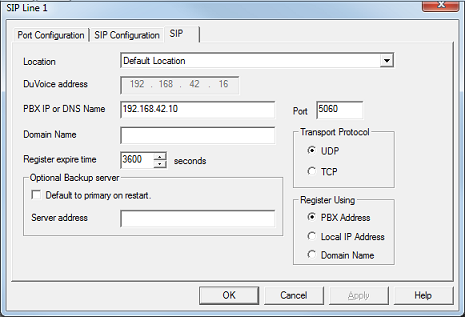
Settings include:
Setting
|
Description
|
Location
|
Select the location whose settings you want to review or edit.
Each location has its own settings and therefore can be connected to a different switch. If you have multiple locations connected to the same PBX, you will need to replicate the configuration for each location.
|
DuVoice address
|
This read-only setting displays the IP address that the voice ports are bound to.
If this address is incorrect, you will need to run the Configuration Manager to select a different NIC address. You can typically find this application under Start | All Programs | Dialogic HMP | Configuration Manager - DCM.
|
PBX ID or DNS Name
|
Enter the server name or IP address of the SIP registrar with which the SIP ports for the selected location are registered.
This setting is optional, but in most cases you will want to configure it. Typically, this will the be IP address or name of your IP switch.
|
Port
|
Enter the TCP/IP port number to use for SIP. Default is 5060.
|
Domain Name
|
This value is used by SIP endpoints for registration with the PBX, if it is configured to use a domain name rather than its IP address.
Leave blank if registration uses the PBX IP address.
|
Register expire time
|
Enter the time, in seconds, the channel will wait between registrations with the PBX.
SIP endpoints (channels) are required to maintain registration with the PBX in order to have calls routed to them. Adjust this setting to be less than the maximum for your PBX. For example, the Avaya IP Office defaults to 180 seconds, while other PBX systems have an expiration time of 3600 seconds.
The default value is 90 seconds.
|
Transport Protocol
|
Select the transport protocol to use: TCP or UDP. The default is UDP.
|
Register Using
|
This setting determines what the system uses to register with the PBX and how it addresses outbound calls.
| • | PBX Address—registration and calls will be from a line's extension at the PBX's address. This is the default setting. |
| • | Local IP Address—registration and calls will be from a line's extension at the local address. |
| • | Domain Name—registration and calls will be from the domain of the PBX. Example: 123@domain.com |
|
Optional Backup Server
Two additional settings allow you to configure a backup server, if desired.
Setting
|
Description
|
Default to primary on restart
|
If this box is checked, then whenever the DV2000/DV4 service is restarted, it will attempt to the register with the primary server for this port's location.
If the box is not checked, the system will always register with whichever server it last registered.
|
Server address
|
Enter the server name or IP address of the backup SIP registrar (typically, a backup IP PBX).
If registration with the primary server fails for any reason, the system will attempt to register with this PBX instead.
|
|





