|
To open a location for editing, select Locations | Open Location File from the main menu.. This will display the Open dialog, as shown below.
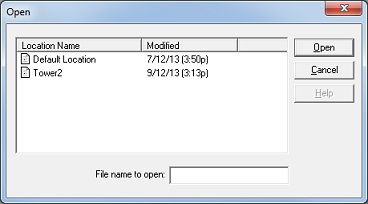
Select the location you want to review or edit and then click Open. This will open the Location Editor, which presents the location settings on a series of five tabs:
| • | General Info—lists name and location information for the company represented by the given location. |
| • | Outdial Restrictions—lists dial patterns that are blocked for the given locations (e.g., 1-900 numbers). |
| • | Outbound Port Access—lists the voice ports used for outbound access for notifications, message delivery (MWI) and fax delivery. |
| • | Sharing Locations—lists the default mailboxes for the given location as well as which other locations it is shared with. |
There are also four buttons along the bottom of the dialog:
| • | Save—save the current settings; overwrites the existing file. |
| • | Save As—save the current settings to a new file; opens the Save As dialog so you can enter the new filename. |
| • | Cancel—close the dialog without saving any changes. |
|





