|
Anytime you are editing a PBX code (whether on the General tab or the Transfer tab), you will do so using the PBX Code Editor dialog, as shown below.
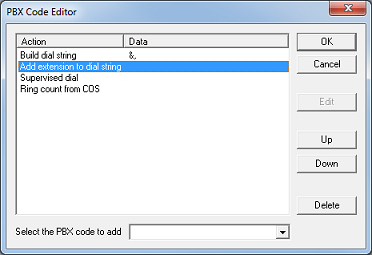
The main part of the dialog is a table listing the series of steps to be taken to perform a given PBX action (such as lighting the MWI or initiating a supervised transfer). These steps are performed in order, from the top down. Each step consists of an action to take and, if relevant, some data used in conjunction with the action.
For example, the first entry in the table in the figure above shows the action Build dial string with the data being the digits to add to the string: &,. The second step is the action Add extension to dial string and there is no separate data string.
PBX Codes
Use the drop-down list below the table to add another step to the list. When appropriate, another dialog may be displayed to get some extra data from you. The following actions are available:
| • | Add extension to dial string—tells the system to add the current mailbox's extension number to the internal dial string. |
| • | Add port number to dial string—tells the system to add the current port number to the internal dial string. |
| • | Build dial string—tells the system to add the specified DTMF digits to the internal dial string. When you select this option, the system will prompt you for the DTMF digits to be added. This dial string can be used in conjunction with a dialing option, such as Dial or Call screening dial, or it can be used with the Get DTMF option to specify either a specific dial string to wait for or just simply the number of digits to expect; see the description of Get DTMF, below, for details. The following characters are supported: |
Character(s)
|
Description
|
0-9, *, #, A-D
|
The standard DTMF digits.
|
&
|
Hookflash. Not supported on SIP-enabled systems.
|
,
|
Pause. Not supported on SIP-enabled systems.
If the next entry in the list is Get DTMF, then each comma represents a digit to wait for, not a pause. See the Get DTMF entry below for more details.
|
| • | Call screening dial—tells the system to perform call screening, using the internal dial string. |
| • | Clear dial string—tells the system to clear (empty) the internal dial string. |
| • | Conference call dial—tells the system to perform a conference call dial, using the internal dial string. |
| • | Detect—tells the system to detect five seconds of dial tone within 20 seconds. The purpose of this action is to make sure there is dial tone on the line before dialing (to detect collisions, for example). |
| • | Dial—tells the system to perform a blind dial, using the internal dial string. |
| • | Force ring count to 1—tells the system to assume RNA after one ring, regardless of the COS settings. |
| • | Get DTMF—tells the system to wait for the specified DTMF. When you select this option, the system will prompt you for the number of seconds to wait for the DTMF digits, as specified by the Build dial string option (which must be added to the list prior to adding this option). If you do not care which DTMF digits you receive but only that you get a certain number of digits, specify the Build dial string DTMF using a comma for each digit; for example, to wait 5 seconds for 2 digits, add the Build dial string option with the dial string set to ,, and then add Get DTMF with the wait time set to 5 seconds. To wait for a specific dial string, set Build dial string to the expected string; for example, to wait for the string b5, add Build dial string and set the dial string as b5. Then add Get DTMF and set the wait time as desired. |
| • | Off hook—tells the system to take the port off hook. |
| • | On hook—tells the system to put the port on hook. |
| • | Partial supervised dial—tells the system to perform a partial supervised dial, using the internal dial string. |
| • | Ring count from COS—tells the system to get the ring count (i.e., number of rings before RNA is assumed) from the class of service. |
| • | Sleep—tells the system to "sleep" (i.e., pause, or do nothing) for 1 second. |
| • | Supervised dial—tells the system to perform a supervised dial, using the internal dial string. |
Buttons
The buttons along the right side of the dialog can also be used to manipulate the entries in the list.
Button
|
Description
|
OK
|
Save your changes and close the dialog.
|
Cancel
|
Discard any changes and close the dialog.
|
Edit
|
Opens the DTMF to Dial dialog, if and only if a Build dial string PBX code has been selected in the list; this is the only code for which the Edit button is enabled.
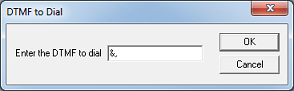
Type in the digit you want added at the given point in the dial string and click OK to accept the changes or Cancel to discard them.
|
Up, Down
|
Moves the selected action up (or down) in the list. Actions are always performed in order, from the top down.
|
Delete
|
Remove the selected action from the list.
|
|





