|
Unlike most PBX and PMS protocols, the Nortel protocol uses two-letter text fields to signify maid status rather than single-digit numbers. Consequently, the maid codes have to be configured very specifically in the DV2000/DV4 in order for it to be able to interpret the codes correctly.
There are three possible sources for the maid codes, as supported by the DV2000/DV4. They are:
Source
|
Description
|
Nortel PBX
|
The maid dials a Nortel short code and the Nortel then sends a message over a dedicated hospitality link to the VMS. The VMS interprets the message sent by the PBX and then sends an appropriate maid status message to the PMS.
|
VMS
|
The maid accesses the room's mailbox and dials 61n, where n is a digit from 0 to 9 representing the desired maid status code. The VMS then sends the appropriate maid status message to the PMS.
The VMS may also be configured to automatically change the maid status to a particular value at check out and/or during nightly maintenance. Depending on configuration, it may pass this change to the PMS.
If your staff will use this method instead of the Nortel codes and you are not using the Nortel protocol for the PMS, then you can follow the instructions on the Configure the maid codes page instead.
|
InnDesk
|
The administrator uses InnDesk to assign a new maid status to the room. InnDesk passes the new value on to the hospitality service, which sends the appropriate maid status message to the PMS.
|
To configure the maid codes for the Nortel protocol, follow these steps:
1. Using Activity Monitor, stop the voice mail service.

2. Run the System Configuration application and select Features | Hospitality.
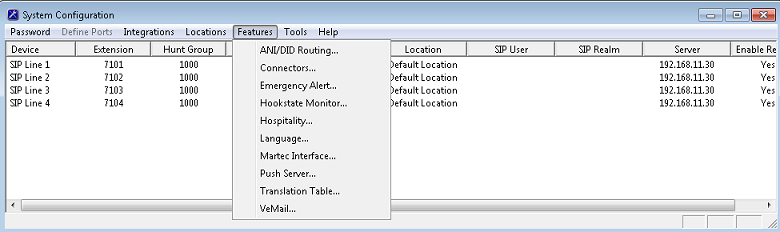
3. If prompted, select the PMS instance (as shown below). This dialog is only displayed if you are licensed for more than one PMS instance. Otherwise, skip to step 4.
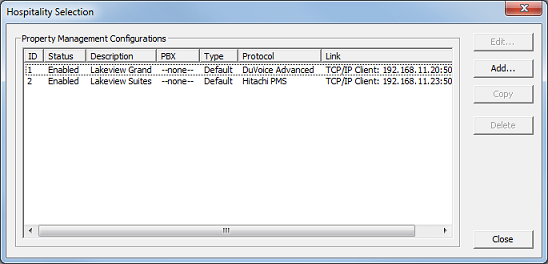
4. Select the Maid Codes property page (located under PMS in the tree view on the left).
| 5. | Use the Protocol defaults drop-down box to select the Nortel protocol and click Reset to load the Nortel defaults. Even if your PMS uses a different protocol, if you are using a Nortel PBX and the housekeeping staff will be dialing the Nortel short codes for maid status, you must use the Nortel defaults as shown below (and not the default for the PMS). |
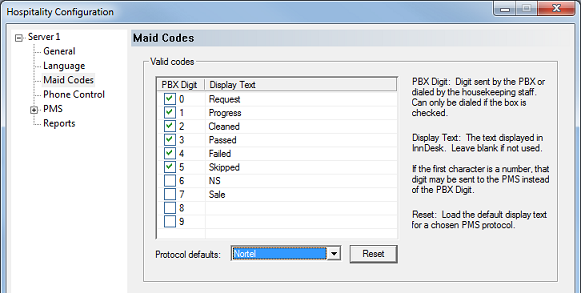
| 6. | If the PMS protocol uses single-digit numbers (i.e., not Nortel): In this case, the VMS will translate from the Nortel text codes to the PMS digit codes by matching the first two letters of the Display Text field to the first two letters of the maid code text sent by the PBX. If a match is found, the associated digit will be sent to the PMS. For example, using the figure above, if the PBX sends the text RE to the VMS, the VMS would match that to the Re in Request in the Display Text field and therefore send the digit 0 to the PMS. If your PMS needs a different numbering scheme for the values sent by the Nortel, you can edit the Display Text fields to change the order as long as you use the same text strings. See the figure below for an example where all values have been shifted down by one, but note that the Display Text values are still the same text strings. |
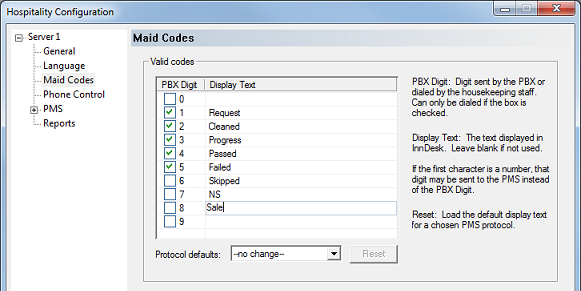
| 7. | If you really want different text to be displayed in InnDesk (to match the PMS, for example): As noted in step 6, the VMS only matches the first two letters of the Display Text field to the first two letters of the maid status text sent by the Nortel. Likewise, if the PMS is using the Nortel protocol, only the first two letters of the Display Text field are used to form the maid status text string sent to the PMS. Therefore, you can edit the Display Text as desired, as long as the first two letters match the first two letters required by the Nortel protocol. The figure below shows one example of how this might look. |
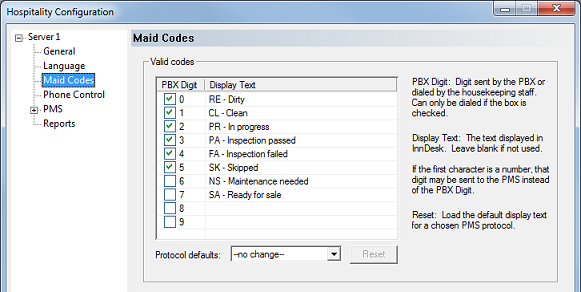
| 8. | Use the On check-out, set to drop-down list box to select the maid status value to automatically assign to the mailbox at check out. If this change needs to be sent to the PMS, check the Notify PMS box to the right of the list box. However, if the PMS auto-changes the status itself, leave this box unchecked. |
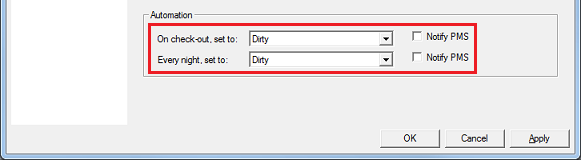
| 9. | Use the Every night, set to drop-down list box to select the maid status value to automatically assign to each occupied mailbox during nightly maintenance. If this change needs to be sent to the PMS, check the Notify PMS box to the right of the list box. However, if the PMS auto-changes the status itself, leave this box unchecked. |
| 10. | Click Apply to save the setting without closing the dialog. |
| 11. | If you are finished configuring hospitality settings, click OK to save and close the dialog. |
| 12. | If the Hospitality Selection dialog was displayed (in step 3), click Close to close it. |
| 13. | Once you are finished with all configuration changes, close System Configuration. |

|





