|
The DV2000/DV4 does not have a dedicated hospitality link with a Vodavi PBX, but can change the class of service assigned to the room extension using special inband dial codes. This link uses the protocol and features listed in the table below:
Link Type
|
Protocol Used
|
Log File Prefix
|
Features Supported
|
Inband
|
Vodavi inband codes
|
LINEn (n = line #)
|
Change phone COS
|
Configure the Link
The Vodavi PBX does not support a dedicated link for hospitality functions. However, it is possible to change the phone class of service (COS) using special inband codes.
To configure the guest mailboxes to support the Vodavi inband codes, follow these steps:
1. Using Activity Monitor, stop the voice mail service.

2. Run the Mailbox Administration application.
3. Select all guest mailboxes, then right-click anywhere on the highlighted mailboxes and select Edit | Add Template | Notification.
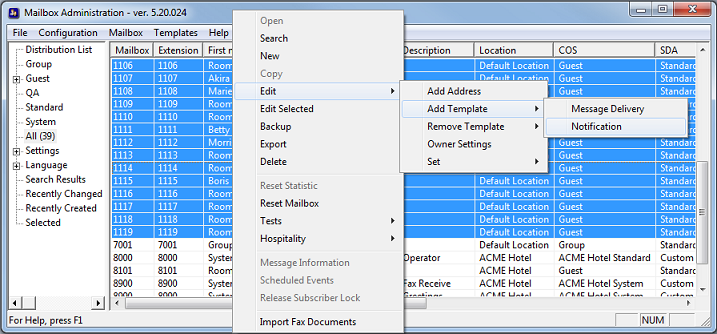
4. Select Restrict Phone in the list of notification templates and click OK.
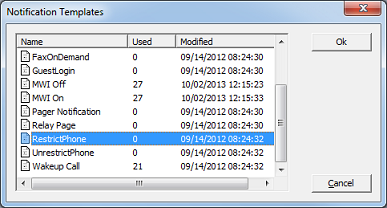
5. Repeat steps 3 and 4, but in step 4 select Unrestrict Phone as the template to add.
6. Close Mailbox Administration.
7. Continue to the next section to configure the hospitality settings.
Configure the Hospitality Phone Control Settings
After you have configured the guest mailboxes using Mailbox Administration, you need to configure the hospitality service phone control settings to use the Vodavi codes.
To do so, follow these steps:
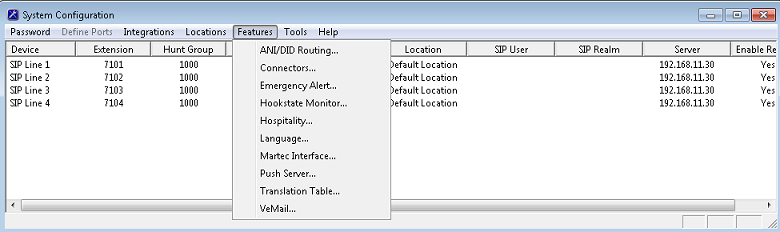
| 2. | If prompted, select the PMS instance (as shown below). This dialog is only displayed if you are licensed for more than one PMS instance. Otherwise, skip to step 4. |
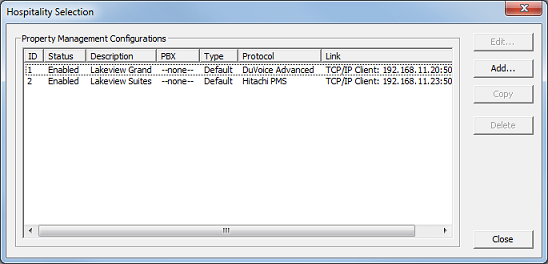
3. Select the Phone Control property page.
4. In the PBX section, use the Type drop-down list box to select Vodavi.
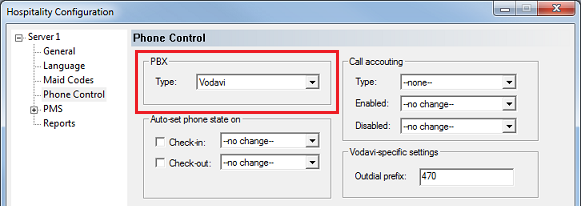
| 5. | If you are not using Hansen CASH or Metropolis call accounting, skip to step 6. If you are, use the Type drop-down list box in the Call accounting section to select the call accounting software. Then use the Enabled and Disabled boxes to select the appropriate COS (or call restriction level) to send to the PBX when the call accounting software signals that the room phone should be enabled or disabled. |
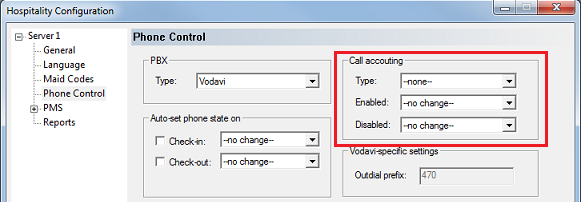
| 6. | In the Auto-set phone stat on section: If your PMS sends messages to the VMS to change the phone COS, or if you enabled the call accounting settings in step 5, make sure both check boxes are unchecked. However, if you aren't using call accounting and your PMS protocol does not offer a message command for setting the phone COS, you may wish to enable both options and use the associated drop-down list boxes to select which phone COS (or restriction level) to send to the PBX when the room is checked in and when it is checked out. The --no change-- option acts the same as unchecking the check boxes. |
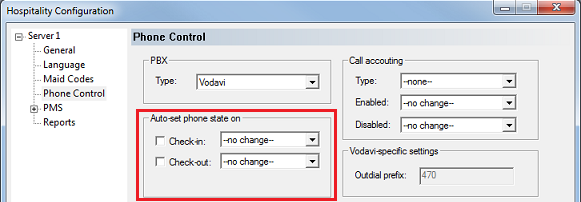
| 7. | In the Vodavi-specific settings section: Verify that the Outdial prefix string is correct for your PBX. This is the PBX short code for changing the extension's assigned COS, and is the first thing dialed (as described in the note below). |
Note: The VMS creates the dial string as follows: Prefix,Extension,Day COS,Night COS. For example, with the default settings, the dial string for extension 1101 at check in would be 470,1101,1,1 and at check out it would be 470,1101,6,6.
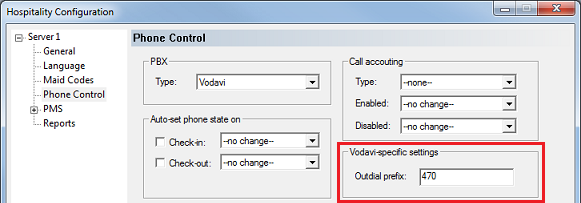
| 8. | In the User group restrictions section: When you selected Vodavi in step 4, above, the system automatically reset the entries in this table to default values. You may need to change the PBX values to match the appropriate classes of service as defined on your PBX. You will also need to enter the correct matching values for your PMS in the PMS Value column. To enter a PMS value, click in the box under the PMS Value heading for the row that has the matching PBX value. Then enter the value exactly as the PMS will send it (typically, this will be a single digit number). Repeat for each PMS value. Each PMS value must be entered in the table only once; it is not necessary to enter a PMS value for every PBX value. You can change the Display Text as well if you wish; this is what will be displayed in InnDesk. |
Note: Vodavi supports the following COS values. Consult your PBX documentation for details on what these values actually mean and for any configuration settings that may be relevant. Vodavi configuration is beyond the scope of this document. By default, the VMS associates COS 1 with the checked-in (enabled) state and COS 6 with the checked-out (disabled) state.
COS Value
|
Description
|
1
|
No restrictions.
|
2
|
Table A governs.
|
3
|
Table B governs.
|
4
|
Tables A and B govern.
|
5
|
Restricts 0, 1, * and # dialed as the first digit, with a 7-digit maximum.
|
6
|
Intercom only. No CO line access (results in a 911 block unless 911 Feature is active).
|
7
|
Restricts 0, 1, * and # dialed as the first digit, with a 10-digit maximum.
|
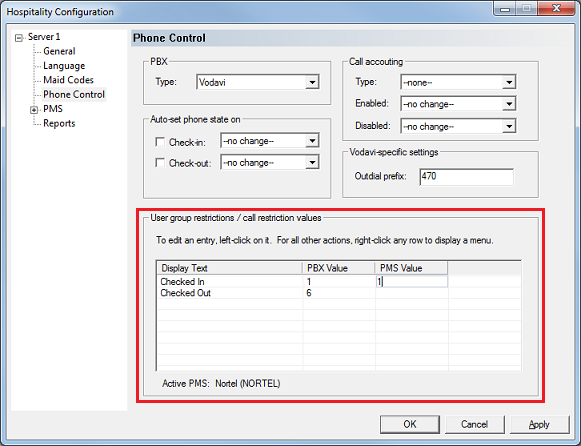
9. Click OK to save your changes and close the dialog.
10. Once you are finished with all configuration changes, close System Configuration.
11. Using Activity Monitor, restart the voice mail service.

|





