|
The guest mailbox is a simplified subscriber mailbox designed for the hospitality market. The owner settings property page reflects this by omitting irrelevant settings, such as call screening and fax on demand.
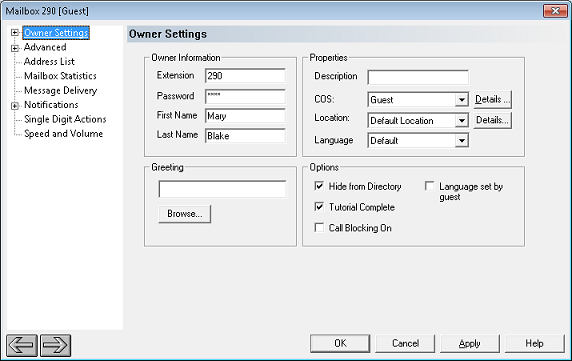
Owner Information
Setting
|
Description
|
Extension
|
Extension number assigned to this mailbox.
By default, it is the same as the mailbox number, but does not have to be.
|
Password
|
Subscriber password, masked using asterisks.
For guest mailboxes, the COS is usually configured so that the guest does not need to enter a password if logging in from the room phone.
The default password is 1234, although this can be overridden when importing or resetting the mailbox. It may also be changed at check-in if the PMS sends a check-in packet that includes a password for the mailbox.
|
First, Last Names
|
By default, the first name field is set to Room and the last name field is left blank. Typically, the name will be set at check-in by the PMS (or via InnDesk) and will automatically reset to the default values at check-out.
Maximum length is 24 characters. The following characters are not allowed: [\/|"]
|
Properties
Setting
|
Description
|
Description
|
Use this field to add a further description if desired. Optional. Displayed in the mailbox list in Mailbox Administration, but not otherwise used.
Maximum length is 19 characters. The following characters are not allowed: [\/|"]
|
COS
|
Select the Class of Service (COS) template to assign to this mailbox.
One of the selection options is Create New, which will allow you to create a new global template that you can use for this mailbox. Although the new template can be assigned to any mailbox, the primary purpose for this option is to create a template you can customize for this mailbox without adversely affecting other mailboxes.
To review or edit the template, you can click on the Details button to open the COS editor dialog. Warning: Changing a class of service template may affect more than just the mailbox you are editing!
|
Location
|
Select the Location to assign to this mailbox.
Click the Details button to view the selected location's settings. Read only.
|
Language
|
Select the language to use in the mailbox subscriber menu.
Depending on the protocol used, the language may be set by the PMS at check-in. If configured to do so, it will automatically reset to Default at check-out.
When set to Default, it will use the global default language as defined in System Configuration.
If the COS is configured to allow the subscriber to select a language and this setting is set to Default, the system will ask the subscriber to choose a language the next time he or she logs into the mailbox.
|
Greeting
For simplicity, the guest mailbox uses a default, pre-recorded greeting, as defined on the Prompts tab in the COS. However, if the COS is configured to allow it, a guest can record a personal greeting. The full path and filename of this greeting will be listed in the box in the Greeting section; since, by default, there is no personal greeting, this box typically will be empty.
Although it is generally not recommended, you can manually change the greeting by clicking the Browse button to open the Prompt Selection dialog, shown below. Select a greeting file from the list and click OK to make it the active greeting for this mailbox.
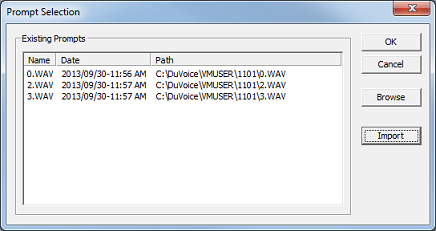
To import a voice file from another location as a new greeting file in the selected mailbox, click the Import button and use the Open dialog to browse to the location of the file you want to import. Select it and click Open to add a copy of the file to this mailbox. Note that the copied file will be renamed. If you want to use a voice file as a greeting without making a local copy in the mailbox folder, you can click the Browse button and use the Open dialog to navigate to any other valid greeting or prompt file (with either a .wav or .grt extension) and assign it directly to the selected greeting number.
One advantage to using Import rather than Browse is that if the voice file is not in the correct WAV format (8-bit 8KHz mu-Law PCM WAV), the system will attempt to convert to the correct format when it copies the file into the mailbox folder. Note that this conversion process is not guaranteed to work, as it depends on having the necessary audio codecs installed on the system. While the Windows operating system typically has several standard audio codecs installed, it may not have the one you need. However, most any of the common WAV formats should work fine (such as: Microsoft CCITT G.711 or MS PCM).
To check which audio codecs are loaded on your system, open a class of service (COS) template, select the VeMail tab and then check the drop-down list labeled WAV file format. That drop-down box should list all compatible audio codecs loaded on the system.
Options
Setting
|
Description
|
Hide from Directory
|
Check this box if you do not want the mailbox to be discoverable via the dial-by-name guest directory.
If guest name information is added to a checked-in mailbox (whether as part of the check-in process or subsequently), this setting is automatically disabled so that the guest will appear in the guest directory. On check-out, the directory entry for the mailbox is removed and this option is automatically re-enabled.
The guest directory is completely separate from the standard dial-by-name directory.
|
Tutorial Complete
|
By default, this option is enabled. Guest mailboxes already have a default greeting and password, so the tutorial is not needed.
Uncheck this box if you want to the guest to go through the tutorial. Warning: This will delete any personal greeting and name recording.
|
Call Blocking On
|
Check this box to block transfers to the guest extension. Callers who attempt to transfer to the extension from the auto attendant will be redirected to leave a message.
By default, this option is disabled.
|
Language set by guest
|
If checked, the language has been set by the guest from the subscriber menu.
If unchecked, the guest will be prompted for a language selection the first time he or she logs in to retrieve messages, as long as the following conditions are all met:
| • | More than one language has been installed and activated |
| • | The language is currently set to Default |
If the language is set to anything other than Default using either the PMS or Mailbox Administration, the subscriber will never be prompted to select a language.
|
|





